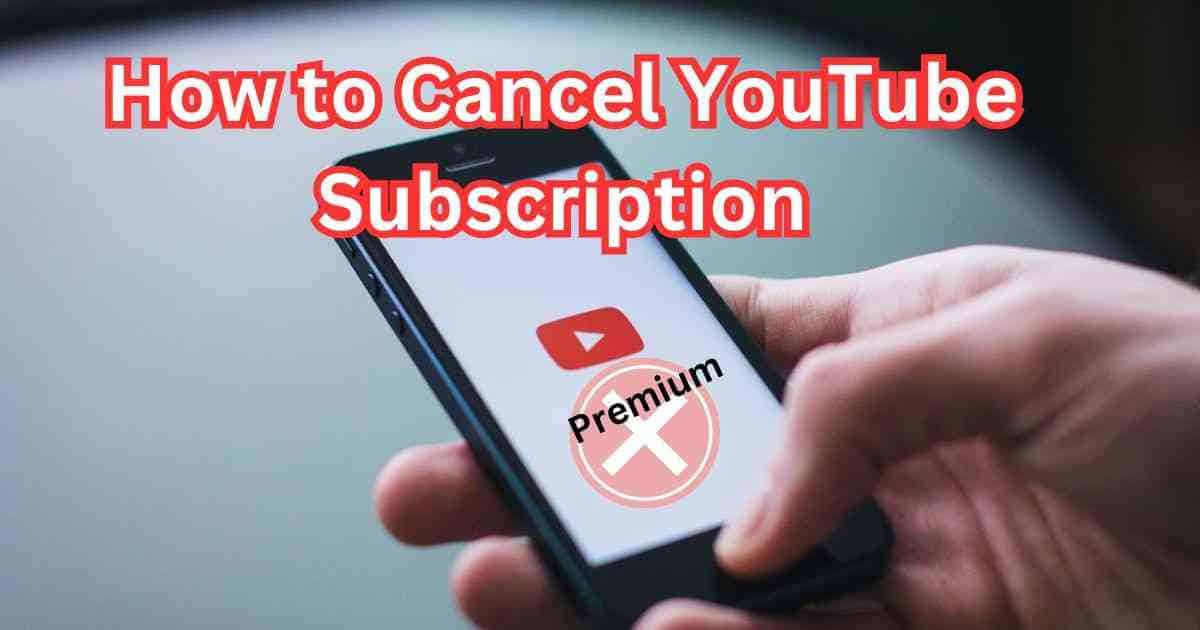YouTube has become a significant part of our online experience, offering a vast range of content for users to enjoy. Subscribing to YouTube channels can provide access to exclusive content, ad-free viewing, and other premium features. However, there may come a time when you will be looking for how to cancel YouTube subscription.
Whether it’s due to financial constraints, changing interests, or other reasons, canceling a subscription is a straightforward process. In this guide, we’ll walk you through the steps to cancel your YouTube subscription seamlessly.
Reasons for Canceling a YouTube Subscription
Before we dive into the cancellation process, let’s explore some common reasons why you might consider canceling your YouTube subscription:
- Financial constraints: You may need to cut down on expenses, and canceling your subscription could free up some funds.
- Change in content preferences: Your interests may have evolved over time, and the content provided by your subscribed channels may no longer align with your current preferences.
- Dissatisfaction with the service: You may have faced issues with the quality of content, customer service, or other aspects of the subscription service.
What happens when you cancel YouTube?
When you cancel your YouTube subscription, whether it’s a paid subscription, i.e. premium or a free trial, several things can happen:
- Loss of Premium Features: If you cancel a paid YouTube subscription, you’ll lose access to premium features such as ad-free viewing, offline downloads, and background play. However, you’ll still have access to the free version of YouTube with ads.
- End of Billing: Cancelling your subscription means that you won’t be charged for the next billing cycle. For paid subscriptions, this typically means you won’t be billed for the upcoming month. For free trials, canceling before the trial ends ensures you won’t be automatically enrolled into a paid subscription.
- Retained Content Access: You’ll retain access to any content you have already paid for or accessed during your subscription period. This includes any videos you’ve downloaded for offline viewing.
- Return to Free Version: After canceling a paid subscription, you’ll revert to the free version of YouTube, which includes ads and doesn’t offer premium features like background play or offline downloads.
How do I cancel my YouTube free trial on my phone?
If you signed up for a free trial of YouTube Premium or YouTube Music Premium directly through the YouTube app on your phone, you can cancel it by following these steps:
Open the YouTube app on your phone.
- Tap on your profile picture in the top right corner.
- Select “Paid memberships.”
- Under “Manage your paid membership,” select the trial membership you want to cancel.
- Tap on “Cancel trial” and follow the on-screen instructions to confirm the cancellation.
Following these steps will cancel your YouTube free trial, ensuring that you won’t be charged once the trial period ends.
Step-by-Step Guide to Canceling a YouTube Subscription
How do I unsubscribe from YouTube on my computer?
To unsubscribe from YouTube on your computer, whether it’s a paid subscription or a channel subscription, you can follow these steps:
Paid Subscription Unsubscribe:
Open a web browser and go to YouTube’s website (youtube.com).
Sign in to your YouTube account if you’re not already signed in.
Click on your profile picture in the top right corner of the YouTube homepage.
From the dropdown menu, select “Purchases & memberships.”
This will take you to the Memberships section of your account.
Find the subscription you want to cancel and click on “Manage Membership” or “Cancel Membership.”
Follow the on-screen instructions to confirm the cancellation.
Channel Subscription Unsubscribe:
Open a web browser and go to YouTube’s website (youtube.com).
Sign in to your YouTube account if you’re not already signed in.
Navigate to the channel you want to unsubscribe from.
Below the channel’s banner, you’ll see a red “Subscribed” button (or “Unsubscribe” if you’re already subscribed).
Click on the “Subscribed” button.
Confirm the unsubscription when prompted.
By following these steps, you can easily unsubscribe from YouTube memberships and channels on your computer.
How do I cancel a subscription on Android?
Canceling a YouTube subscription on an Android device is straightforward. Here’s how:
- Open the YouTube app on your Android smart device.
- Tap on your profile picture seen in the top right corner.
- From the menu that appears, select “Paid memberships.”
- Find the YouTube subscription option and tap on it.
- Tap “Cancel Membership” and follow the on-screen instructions to confirm.
How to cancel the subscription on an iPhone or iPad?
If you’re using an iPhone or iPad, follow these steps to cancel your YouTube subscription:
- Open the YouTube app on your iOS device.
- Go to the top right corner and Tap on your profile picture.
- Go to “Paid memberships.”
- Find the YouTube subscription option and tap on it.
- Tap “Cancel Membership” and confirm your decision.
What is the easiest way to manage YouTube subscriptions?
The easiest way to manage your YouTube subscriptions is through the YouTube app or website. Simply navigate to your account settings, then select “Paid Memberships” to view and manage all your subscriptions in one place.
Can you cancel subscriptions through your bank?
Banks typically can’t cancel subscriptions on your behalf. While you can contact your bank to dispute unauthorized charges or stop recurring payments. They usually require you to first attempt to resolve the issue directly with the merchant or service provider.
In the case of subscription services like YouTube, it’s generally more effective to cancel the subscription directly through the service provider’s platform, such as the YouTube app or website. This ensures that you have full control over the cancellation process and can avoid any future charges.
If you’re having difficulty canceling a subscription or disputing unauthorized charges, your bank may be able to provide guidance and assistance, but ultimately, it’s typically your responsibility to manage and cancel your subscriptions with the respective service providers.
Can I stop an automatic payment from my credit card?
Yes, you can typically stop automatic payments from your credit card by contacting your credit card issuer and requesting to cancel the authorization for recurring payments. However, it’s still recommended to cancel the subscription directly through YouTube to avoid any future charges.
Can I block a subscription on my debit card?
Blocking a specific subscription on your debit card may not be possible. It’s best to cancel the subscription directly through YouTube to prevent further charges.
Does canceling a debit card cancel subscriptions?
Canceling your debit card does not automatically cancel subscriptions. You’ll need to cancel each subscription individually through the respective service provider, such as YouTube.
Does deleting an app cancel the subscription?
No, only deleting the app does not cancel your subscription. You must cancel the subscription separately through the app or website to avoid being charged for future billing cycles.
Common Issues and Troubleshooting Tips
While canceling your YouTube subscription is generally a smooth process, you may encounter some common issues along the way. Here’s how to troubleshoot them:
- Unable to find subscription settings: If you’re having trouble locating your subscription settings, try accessing them through a different device or browser.
2. Payment-related issues: If you encounter billing errors or failed transactions, reach out to YouTube support for assistance.
3. Confirmation of cancellation: After canceling your subscription, be sure to check for a confirmation email or notification to ensure that the cancellation was successful.
Alternatives to Canceling a Subscription
Before you proceed with canceling your YouTube subscription, consider exploring alternative options:
- Downgrading to a lower-tier subscription: If your primary concern is cost, consider downgrading to a cheaper subscription plan instead of canceling altogether.
2. Pausing your subscription: Some subscription services offer the option to pause your subscription temporarily. This allows you to retain access to your subscription benefits without being charged during the pause period.
3. Exploring free content: YouTube offers a vast library of free content across various genres. Take some time to explore free videos and channels to find alternative content that aligns with your interests.
Conclusion
Without searching too much for how to Cancel YouTube subscription, let me say that it is a straightforward process that can be completed in just a few steps. Whether you’re canceling due to financial constraints, changing preferences, or other reasons, following the steps outlined in this guide will help you navigate the cancellation process smoothly. Remember to consider alternative options before making a final decision, and don’t hesitate to reach out to YouTube support if you encounter any issues.
FAQs
Can I cancel my YouTube subscription at any time?
Yes, you have the freedom to cancel your YouTube subscription at any time without facing any penalties or fees.
Will I lose access to premium features immediately after canceling my subscription?
No, you’ll retain access to premium features until the end of the current billing cycle. After that, your account will revert to the free version of YouTube.
Is there a way to cancel my YouTube subscription through the mobile app?
Yes, you can cancel your YouTube subscription through the mobile app by following similar steps outlined for the website.
What should I do if I encounter difficulties while canceling my subscription?
If you experience any issues during the cancellation process, reach out to YouTube support for assistance.
Can I re-subscribe to a canceled YouTube subscription at a later time?
Yes, you have the option to re-subscribe to a previously canceled YouTube subscription at any time.