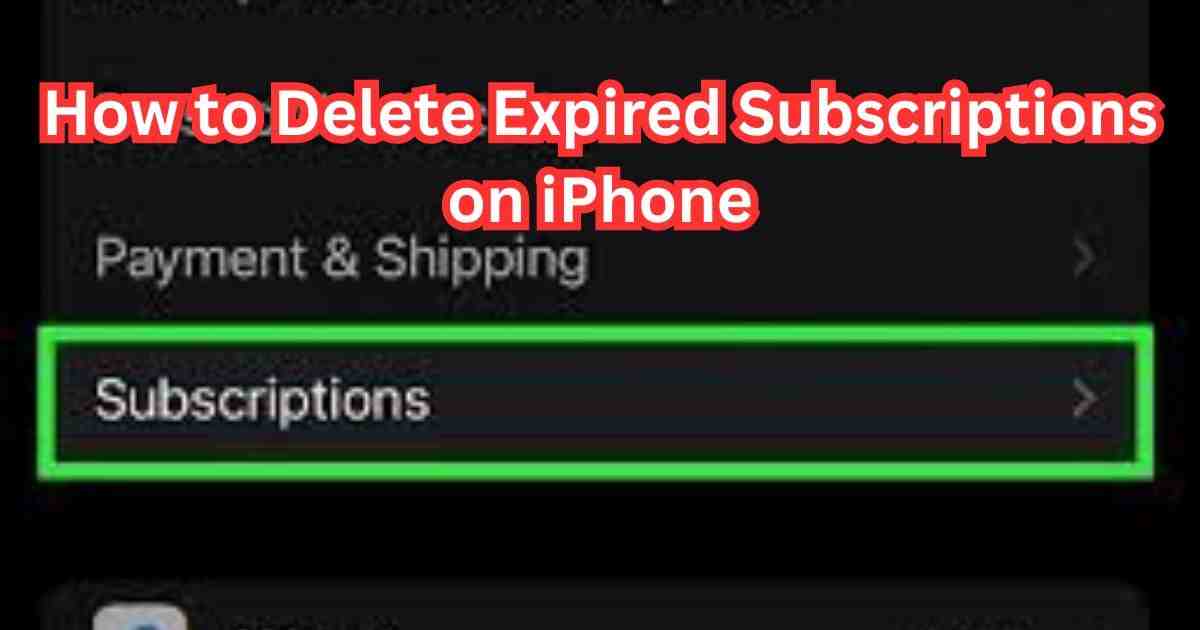It’s simple to accrue subscriptions for a variety of services and apps in the current digital era. Although these subscriptions frequently improve our online experiences, if we don’t pay attention to them, they may clutter our devices and empty our bank accounts. You’ve come to the correct spot if you’re an iPhone user trying to organize your device and efficiently manage your subscriptions. We’ll go over how to delete Expired Subscriptions on iPhone in this article, so you can get the most out of your digital experience.
Expired subscriptions are payments you keep making for apps or services you don’t even use anymore. These subscriptions are like old gym memberships – you might have signed up for them a while back, but now you don’t go anymore and they’re just wasting your money!
Why it’s Important to Delete/Manage Expired Subscriptions?
Uh oh, iPhone feeling full? You’re not alone! Expired subscriptions can sneak around like hidden charges, wasting money without you even noticing. Let’s clean them up!
Deleting expired subscriptions is crucial for several reasons.
- Organize Your Tech Life: Removing unwanted subscriptions from your iPhone makes the list of apps more organized and manageable, much as when you clean your wardrobe. You may finally stop looking through a lengthy list to discover what you need!
- Keep Your Hard-Earned Money Safe: Expired subscriptions have a cunning side! You may still be charged for services even if you haven’t used them in a long time. Regularly reviewing your subscriptions might help you avoid these unnecessary costs and manage your money.
How to Identify Expired Subscriptions?
Apple divides subscriptions into two categories: active and inactive. This is how to locate them:
1. On your iPhone, launch the App Store app.
2. Tap the upper right corner of your profile image.
3. Choose Your Memberships.
The list of active subscriptions appears first. You are now paying for these subscriptions.
Inactive Subscriptions come next. These are subscriptions that have expired or been canceled.
Taking Out Expired Subscriptions
Unfortunately, Apple does not provide a straightforward method for removing lapsed memberships. But after a year or so, they automatically remove themselves from your list.
Here are a few other strategies:
Firstly, conceal Expired Subscriptions: You may make your list look cleaner by hiding items that you cannot delete.
Got some expired subscriptions hanging around? Here’s how to deal with them:
Hide Expired Subscriptions: Can’t delete them, but you can hide them! On the Subscriptions page, tap “Edit” and then the red minus sign next to the expired subscription. Choose “Hide” to make it disappear from your main list.
Review Inactive Subscriptions: Even if they’re not charging you yet, it’s good to review expired subscriptions (also called “inactive”). If you don’t recognize one or don’t need it anymore, try contacting the app maker directly. They might offer a free version or a way to permanently remove your subscription information.
Methods to Delete Expired Subscriptions
Dealing with Expired Subscriptions on iPhone
Unfortunately, you can’t directly delete expired subscriptions on your iPhone. They’ll hang around for about a year before disappearing automatically. But don’t worry, there are ways to keep things tidy!
Here’s what you can do:
Hide Expired Subscriptions:
While you can’t delete expired subscriptions, you can hide them from your main list. This keeps your Subscriptions page clean and clutter-free. Here’s how:
- Open the App Store app.
- Tap your profile picture in the top right corner.
- Select “Subscriptions.”
- Find the expired subscription you want to hide.
- Tap “Edit” in the top right corner.
- Tap the red minus sign next to the subscription.
- Choose “Hide” to make it disappear from your main list.
Review the Inactive Ones:
Even though they’re not charging you anymore, it’s a good idea to review expired subscriptions (also called “inactive”). If you don’t recognize one or don’t need it anymore, you can try contacting the app developer directly. They might offer a free tier or a way to completely remove your subscription information from their system.
Method of Deleting Individual Subscriptions
Through Manual Removal
If you would rather remove each subscription one at a time, do the following:
Launch the iPhone’s Settings app.
Click or tap “iTunes & App Store.”
Press and hold your Apple ID, then choose “View Apple ID.”
You may examine your active and expired subscriptions by tapping on “Subscriptions”.
Find and press the specific subscription that you want to remove.
Press “Cancel Subscription” to verify the removal.
How to Delete Expired Subscriptions on iPhone in Bulk?
Use this technique to remove several expired memberships at once:
- Launch the iPhone’s Settings app.
- After swiping down, select “iTunes & App Store.”
- Press and hold your Apple ID, then choose “View Apple ID.”
- You may examine your active and expired subscriptions by tapping on “Subscriptions”.
- In the upper right corner, tap the word “Edit”.
- You may choose which expired subscriptions to remove.
- Press “Cancel” to verify the removal of the chosen subscriptions.
- You may examine your active and expired subscriptions by tapping on “Subscriptions”.
- In the upper right corner, tap the word “Edit”.
- You may choose which expired subscriptions to remove.
- Press “Cancel” to verify the removal of the chosen subscriptions.
Managing Subscriptions for Prevention
Reminder Setting
- Try reminding yourself when your subscriptions need to be renewed to prevent further collections of expired subscriptions:
- Make use of an outside reminder app like the Reminders app.
- Establish recurrent reminders to check and remove subscriptions prior to their expiration dates.
- Examining Subscription Services
Make sure your subscription services are still valuable by regularly evaluating them:
Consider the value and need of each subscription.
Service subscriptions that you no longer require or use can be canceled.
Keeping Up with Subscriptions
To help you manage your subscriptions, consider these proactive methods.
Stay on Top of Subscriptions with these Easy Tips:
- Set Phone Reminders: Schedule reminders on your calendar to check your subscriptions regularly. Think monthly or quarterly, whatever works for you!
- Subscription Tracker Apps: There are specific apps that help you track all your subscriptions in one place! These can be super handy for keeping an eye on everything.
- Double Check Before You Buy: Turn on “Request Permission” in your iPhone settings for in-app purchases. This way, you’ll always be asked before subscribing to something new within an app, so there are no surprises.
Conclusion
In conclusion, it is clear that managing and deleting expired subscriptions on your iPhone is essential for maintaining a clutter-free digital environment and also saving money. By following the steps outlined in this guide, your search for How to Delete Expired Subscriptions on iPhone ends here and you can easily remove unwanted subscriptions and prevent future accumulation. It will ensure you a streamlined and efficient digital experience.
You may like to read: How To Cancel YouTube TV Subscription?
FAQs on How to Delete Expired Subscriptions on iPhone?
What happens if I don’t delete expired subscriptions?
Failure to delete expired subscriptions may result in continued charges for services you no longer use or need, leading to unnecessary expenses.
Can I get a refund for unused subscription time?
Refund policies vary depending on the service provider and platform. Contact the service provider or Apple Support for assistance with refund requests.
Will deleting subscription
How often should I review my subscriptions?
It’s recommended to review your subscriptions regularly, ideally on a monthly basis, to ensure you’re only paying for services you actively use and need.
Are there any apps that can help manage subscriptions?
Yes, several apps are available to help you manage and track your subscriptions, such as SubscriptMe, Bobby, and Truebill.
Will deleting subscriptions affect my app usage?
Deleting subscriptions will only prevent future charges for the respective services. You will still be able to use any remaining subscription time until the end of the current billing period.