Skype, a popular communication platform, offers various subscription plans to cater to different user needs. Although subscriptions offer many perks, whatever may be the reasons, sometimes you might need to cancel yours. Here, we’ll show you how to cancel Skype subscription hassle-free and in ease.
Understanding Skype Subscription Plans
Free vs. Paid Plans
Skype offers both free and paid subscription plans. Free plans provide basic communication features, while paid plans unlock additional functionalities such as group video calling and unlimited calls to mobiles and landlines.
Types of Skype Subscriptions
Skype’s paid subscriptions come in various forms, including monthly subscriptions, pay-as-you-go credits, and bundled offers. Each subscription type caters to different usage patterns and preferences, allowing users to choose the plan that best suits their needs.
How to Cancel Skype Subscription? Step-by-Step Guide
Depending on your device you may choose the right way to cancel your skype subscription as follows:
How to Cancel Skype Subscription on a Computer
If you’re using Skype on your computer and need to cancel your subscription, follow these simple steps:
- Open the Skype application on your computer.
- Sign in to your Skype account if you haven’t already.
- Select your profile picture or name located at the top right corner to access the dropdown menu
- Select “Account settings” from the dropdown menu.
- In the Account settings page, navigate to the “Subscriptions” section.
- Locate the subscription you wish to cancel, then select “Cancel subscription” adjacent to it.
- Proceed by following the on-screen prompts to confirm the cancellation of your subscription.
How to Cancel Skype Subscription on Android
If you’re using Skype on an Android device and wish to cancel your subscription, here’s what you need to do:
- Launch the Skype application on your Android device.
- If asked, log in to your Skype account.
- Tap on the three horizontal lines (menu icon) in the top left corner to open the menu.
- By Scrolling down, select “Settings” from the menu.
- In the Settings menu, tap on “Account & Profile.”
- Tap on “Subscriptions.”
- Find your desired ‘Skype subscription’ to cancel and tap on it.
- Select “Cancel subscription” and follow the prompts to confirm the cancellation.
How to Cancel Skype Subscription on iPhone
If you’re using Skype on an iPhone and need to cancel your subscription, follow these steps:
- Open the Skype app on your iPhone.
- if asked, Sign in to your Skype account.
- Tap on your name or profile picture at the top of the screen.
- Scroll down and tap on “Settings.”
- In the Settings menu, tap on “Account & Profile.”
- Tap on “Subscriptions.”
- Find the subscription you desire to cancel and then tap on it.
- Tap on the prompt “Cancel subscription” and follow the directions to confirm the cancellation.
By following these steps, you can easily cancel your Skype subscription on your computer, Android device, or iPhone.
How to Cancel Your Skype Number
If you no longer need your Skype Number and want to cancel it, here’s how you can do it:
- Sign in to your Skype account.
- Go to the Skype website and navigate to the “Account & Profile” section.
- Under the “Manage features” tab, find your Skype Number.
- Click on the option “Cancel subscription” available next to your Skype Number.
- Follow the on-screen instructions then to confirm the cancellation.
How do I Change or Remove My Phone Number in Skype?
If you need to update or remove the phone number associated with your Skype account, follow these steps:
- Sign in to your Skype account.
- Go to the Skype website and navigate to the “Account & Profile” section.
- locate your phone number, Under the “Manage features” tab.
- Click on “Change or Remove” next to your phone number.
- Follow the prompts to either update your phone number or remove it from your account.
How do I Permanently Delete My Skype Account?
If you’ve decided to permanently delete your Skype account, you can do so by following these steps:
- Sign in to your Skype account.
- Go to the Skype website and navigate to the “Account & Profile” section.
- Under the “Account details” tab on your screen, find the “Close your account” option.
- Click on “Close your account” and follow the on-screen instructions.
- You may need to verify your identity and confirm the deletion of your account.
Once you’ve completed these steps, your Skype account will be permanently deleted, and you’ll no longer have access to it. Make sure to back up any important data or contacts before closing your account.
Tips and Considerations On Skype Subscription
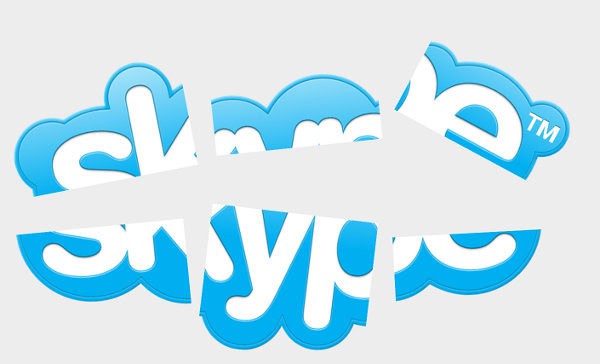
Check for any remaining credits
Before canceling your subscription, check if you have any remaining credits or benefits that you would lose upon cancellation. Utilize these credits or benefits if applicable.
Beware of automatic renewal
Some Skype subscriptions may be set to automatically renew at the end of each billing cycle. Ensure to disable automatic renewal if you do not wish to continue the subscription.
Contacting Skype support for assistance
If you encounter any difficulties or have specific queries regarding the cancellation process, don’t hesitate to reach out to Skype’s customer support for assistance.
Best Alternatives to Skype
Here are some popular alternatives to Skype:
Zoom: Known for its ease of use and reliability, With its user-friendly interface and powerful features, Zoom has become a popular choice for video conferencing, webinars, and online meetings. Zoom also offers messaging and collaboration features suitable for both personal and professional use.
Microsoft Teams: Developed by Microsoft, Teams provides robust video conferencing, chat, file sharing, and collaboration tools, making it a great choice for businesses and organizations.
Google Meet: Formerly known as Google Hangouts Meet, Google Meet is a part of Google Workspace (formerly G Suite) and offers high-quality video conferencing and collaboration features.
Cisco Webex: Webex offers secure video conferencing, messaging, and collaboration tools suitable for businesses of all sizes.
Discord: Originally designed for gamers, Discord has evolved into a versatile platform offering voice, video, and text communication, making it suitable for both casual and professional use.
WhatsApp: While primarily a messaging app, WhatsApp also offers voice and video calling features, making it a convenient option for staying connected with friends, family, and colleagues.
These alternatives offer a range of features and pricing options to suit various needs and preferences.
Conclusion
Canceling your Skype subscription is a straightforward process that can be done through your account settings. By following the steps outlined in this article, you can learn how to cancel skype subscription effectively and manage your subscriptions to tailor your Skype usage for your evolving needs.
FAQs
Can I cancel my Skype subscription at any time?
Yes, you can cancel your Skype subscription at any time without any penalties.
Will I receive a refund upon canceling my subscription?
Refund policies may vary depending on the type of subscription and applicable terms. It’s advisable to review the terms before canceling.
Can I still use Skype after canceling my subscription?
Yes, you can continue using Skype with its free features even after canceling your subscription.
How can I ensure that my subscription is successfully canceled?
After initiating the cancellation process, make sure to check your account settings to confirm the status of your subscription.
What if I change my mind after canceling my subscription?
In some cases, you may be able to reactivate your subscription or purchase a new one if needed.
