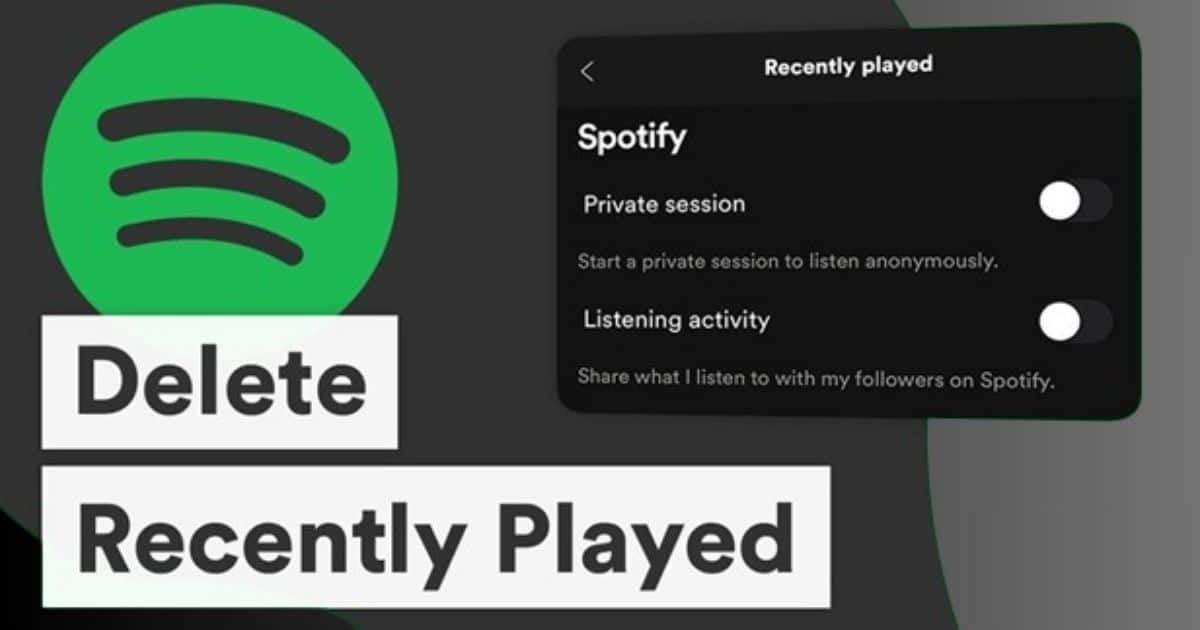Spotify is very famous for music enthusiasts worldwide. It offers a vast library of songs and personalized recommendations. However, as convenient as it may be, sometimes you might want to clear your recently played tracks for various reasons. In this guide, we’ll learn why clearing your Spotify recently played list can be beneficial for you. This article provides step-by-step instructions on how to clear Spotify recently played with ease.
Why Clear Spotify Recently Played?
Your recently played list on Spotify reflects your listening history, showcasing the songs and artists you’ve enjoyed. While this feature is helpful for revisiting favorite tracks, there are several reasons you might want to clear this list:
- Privacy: You may wish to maintain privacy by removing certain tracks or artists from your history, especially if you share your Spotify account with others.
- Fresh Start: Clearing your recently played list gives you a fresh start, allowing you to discover new music without past preferences influencing recommendations.
- Organization: Keeping your recently played list tidy can help you focus on current interests and prevent clutter in your Spotify account.
How to Clear Spotify Recently Played? Step-by-Step Guide
Here you will come to know step-wise guide on How to Clear Spotify Recently Played across different devices. Let’s have a quick look at these very important and desired steps.
How to Delete Recently Played on Spotify on a Phone?
Clearing your recently played on Spotify from your phone is a breeze. Follow these simple steps:
- Open Spotify: Launch the Spotify app on your phone and login if prompted.
2. Navigate to Your Library: Tap on the “Library” icon located at the bottom of the screen.
3. Access Recently Played: Scroll down to find the “Recently Played” section.
4. Clear Recently Played: Tap on the “Clear” button next to “Recently Played” to remove all the tracks from the list.
How to Remove Recently Played on Spotify on a Computer?
Clearing your recently played on Spotify from your computer is also straightforward:
- Open Spotify: Launch the Spotify application on your computer and login if required.
2. Access Your Library: Click on “Your Library” located on the left sidebar.
3. Find Recently Played: Scroll down until you see the “Recently Played” section.
4. Clear Recently Played: Hover over the “Recently Played” section and click on the “Clear” button to remove all the tracks.
Benefits of Clearing Recently Played on Spotify
Clearing your recently played list on Spotify offers several benefits:
- Enhanced Privacy: By removing tracks from your history, you can maintain your privacy and control over your listening habits.
- Improved Recommendations: Clearing your history allows Spotify to generate fresh recommendations based on your current interests rather than past listening activity.
- Organized Profile: A clean slate can help you stay organized and focused on discovering new music without distractions.
Why Can’t I Delete Recently Played on Spotify?
If you’re unable to delete your recently played on Spotify, it could be due to a few reasons:
- Syncing Issue: Sometimes, changes made on one device may take some time to reflect on others due to syncing delays.
- App Glitch: Temporary glitches or bugs within the app may prevent you from deleting your recently played.
- Account Restrictions: Certain account settings or restrictions may limit your ability to clear your history.
Does Clearing Spotify Data Delete Everything?
Clearing Spotify data typically refers to removing cache and temporary files stored by the app, which can help with performance issues. However, clearing data won’t delete your playlists, saved songs, or account information. It may, however, reset some preferences and settings.
Is There a Way to Reset Your Spotify Listen to History?
Unfortunately, Spotify does not provide a built-in feature to reset your listen history entirely. However, regularly clearing your recently played list can help keep your listening habits private and tidy.
How do I hide the history of recently played songs on Spotify?
Hiding the history of recently played songs on Spotify isn’t a feature directly supported by the platform. However, you can take a few steps to minimize its visibility:
- Clear Recently Played: As mentioned earlier, you can regularly clear your recently played list to remove any tracks you don’t want others to see. This can be done through the Spotify app on your phone, tablet, or computer.
2. Use a Private Session: Spotify offers a “Private Session” feature that temporarily hides your listening activity. When activated, the songs you listen to won’t be added to your public profile or shared with followers. To start a private session, go to the settings in the Spotify app and toggle the “Private Session” option.
3. Turn Off Sharing: If you have connected your Spotify account to social media platforms like Facebook, you might be sharing your listening activity automatically. Check your account settings on both Spotify and the connected platforms to ensure that sharing is disabled if you want to keep your listening history private.
4. Create a Separate Account: If you want complete control over your listening history, consider creating a separate Spotify account specifically for private listening. In this way, you can enjoy your music without being worried that others might see your activity on Spotify.
By implementing these strategies, you can effectively hide or minimize the visibility of your recently played songs on Spotify.
Privacy Concerns
While clearing your recently played list can enhance privacy, it’s essential to understand that Spotify still collects data for various purposes, such as improving its service and providing personalized recommendations. Clearing your history may not completely erase all traces of your listening activity from Spotify’s servers.
Conclusion
Clearing your recently played list on Spotify can be a simple yet effective way to maintain privacy, discover new music, and keep your profile organized. Simply by knowing how to Clear Spotify Recently Played, you can easily manage your listening history. And also you can enjoy a personalized music experience on Spotify.
FAQs about Clearing Recently Played on Spotify
Can I Clear Recently Played on Spotify from Any Device?
Yes, you can clear your recently played list on Spotify from any device where you have access to the Spotify app or website.
Will Clearing Recently Played Affect My Recommendations?
Clearing your recently played list may influence your recommendations by allowing Spotify to focus on your current interests rather than past activity.
Is Clearing Recently Played Permanent?
Yes, clearing your recently played list on Spotify is permanent, and the cleared tracks will no longer appear in your history.
Can I Undo Clearing Recently Played?
Unfortunately, Spotify does not offer an option to undo clearing your recently played list. Once cleared, the action is irreversible.