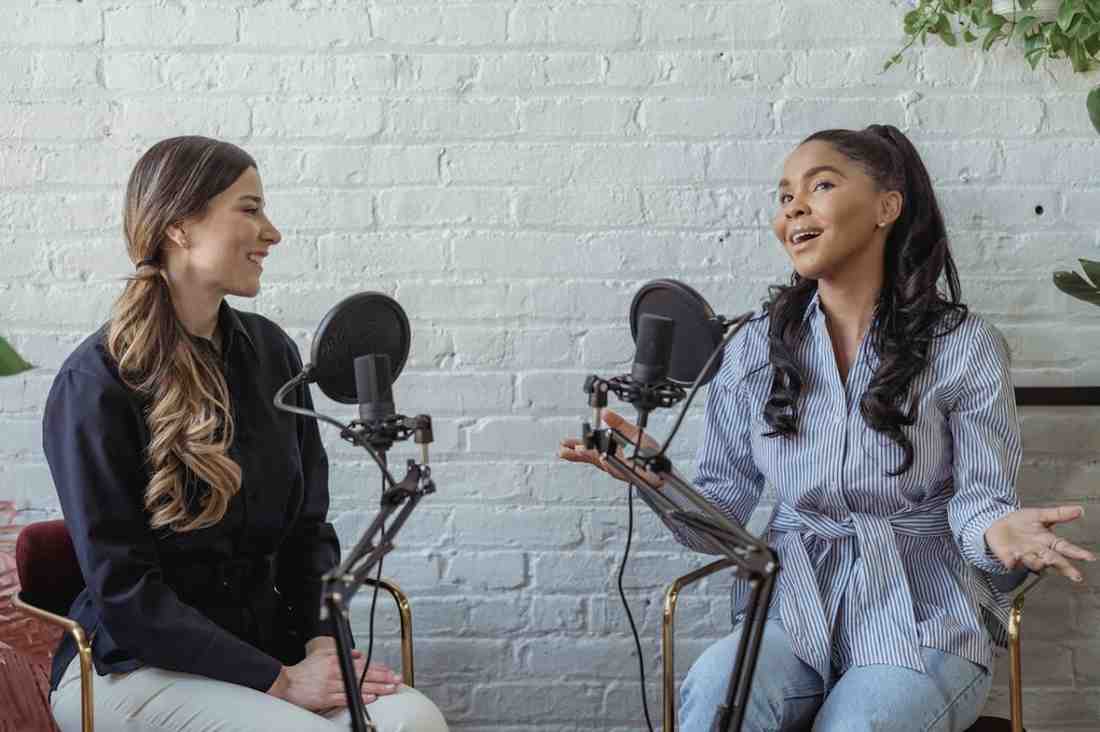In today’s digital age, podcasts have become a popular form of entertainment and education. With platforms like Spotify offering a vast array of podcasts, creators may find themselves in situations where they need to remove their content. Whether it’s due to rebranding, content changes, or simply wanting to switch platforms, knowing how to remove a podcast from Spotify is essential. In this guide, we will discuss the process step by step across all devices.
Reasons for Removing a Podcast from Spotify
Before diving into the removal process, let’s explore why someone might want to take this step. There could be several reasons:
Rebranding: If a podcast undergoes a significant rebranding, removing it from Spotify allows for a fresh start with new branding and content.
Content Changes: Sometimes, podcast creators may decide to change the focus or direction of their content. Removing the podcast from Spotify enables them to align their content with their new vision.
Platform Migration: Perhaps the creator wishes to move their podcast to a different platform. Removing it from Spotify is the first step in this migration process.
How to Remove a Podcast from Spotify: Step-by-Step Guide
How to Remove Podcast from Spotify on Mobile/iPhone/Android
Step-1: Open the Spotify app on your mobile device.
Step-2: Navigate to the podcast you want to remove.
Step-3: Tap on the three dots (ellipsis) next to the podcast episode or show.
Step-4: Select “Remove from Your Library” or “Remove Download” if it’s a downloaded episode.
How to Remove Podcast from Spotify on computer
Removing a podcast from Spotify on your computer is a straightforward process. Here’s a step-by-step guide:
- Open Spotify: Launch the Spotify desktop application on your computer. If you haven’t already installed it, you can download it from the Spotify website and sign in to your account.
2. Navigate to Your Library: Click on the “Your Library” option located in the left sidebar of the Spotify window. This will bring up a list of all the content you have saved or followed on Spotify, including podcasts.
3. Find the Podcast: Scroll through your library until you locate the podcast you want to remove. Podcasts are typically listed under the “Podcasts” section.
4. Unfollow or Remove the Podcast: Right-click on the podcast you wish to remove. In the context menu that appears, you’ll see options such as “Unfollow” or “Remove.” Click on the appropriate option to unfollow or remove the podcast from your library.
5. Confirmation: Spotify may ask for confirmation before removing the podcast. Confirm your action if prompted.
6. Refresh Your Library (Optional): If the podcast doesn’t disappear immediately, you may need to refresh your library. Simply close and reopen the Spotify application, or navigate to another section of your library and then return to the Podcasts section.
By following these steps, you can easily remove podcasts from Spotify on your computer.
Keep in mind that removing a podcast will unfollow it, meaning it won’t appear in your library or recommendations anymore. If you change your mind later, you can always search for and re-follow the podcast.
Alternative Solutions
While removing a podcast from Spotify is straightforward, there are alternative solutions worth considering:
- Private Episodes: Instead of removing the entire podcast, consider making certain episodes private if only specific content needs to be removed.
- Content Updates: If the reason for removal is content-related, consider updating or editing the existing episodes rather than removing the entire podcast.
Things to Consider Before Removing a Podcast
To ensure a smooth removal process, consider the following tips:
- Backup Your Content: Before removing the podcast, ensure you have backups of all your episodes and associated files.
- Communicate Changes: If the removal is part of a larger strategy, communicate it with your audience to avoid confusion.
- Check Other Platforms: If you’re migrating to a new platform, ensure your podcast is successfully transferred before removing it from Spotify.
- complete Migration: Ensure all episodes are successfully migrated to the new platform before removing them from Spotify.
How to Remove Podcast from Your Shows:
Go to the “Your Library” section in the Spotify app.
- Select “Shows.”
- Find the podcast you want to remove.
- Tap the three dots (ellipsis) next to the podcast.
- Choose “Remove from Your Shows.”
How to Remove Podcast from Spotify Home Page:
If you’re looking to customize your Spotify Home, unfortunately, you can’t remove individual podcasts. The Home section is algorithmically generated based on your listening habits and preferences.
How to Remove Podcast from Spotify History/Recently Played:
Unfortunately, Spotify doesn’t currently offer a direct way to remove individual podcast episodes from your listening history.
How to Remove Podcast from Spotify Playlist:
- Open the playlist containing the podcast episode.
- Tap the three dots (ellipsis) next to the podcast episode.
- Select “Remove from Playlist.”
How to Remove Podcast from Spotify Library:
- Navigate to the podcast in your Spotify library.
- Tap the three dots (ellipsis) next to the podcast.
- Choose “Remove from Your Library.”
How Do I Get Rid of Podcasts on Spotify?
In short, although Spotify provides ways to handle podcasts in your library, it’s not as easy to remove them from sections like Home and Recently Played. However, you can customize your listening experience by removing podcasts from Your Shows, Your Library, specific playlists, and downloads on your mobile device or Android. Keep these steps handy to tailor your Spotify content to your preferences seamlessly.
Can anyone have a podcast on Spotify?
Absolutely! Spotify welcomes creators from all backgrounds to share their podcasts on the platform. Whether you’re a seasoned podcaster or just starting out, you can easily get your content on Spotify.
Is having a podcast on Spotify free?
Yes, it’s completely free to host your podcast on Spotify. You don’t have to pay anything upfront or subscribe to any plans. Spotify makes money through ads and premium subscriptions, so creators like you can share your content with a large audience without worrying about costs.
How do you block podcasts on Spotify?
If you find yourself wanting to block certain podcasts, Spotify offers a feature to hide or unfollow podcasts. Simply go to the podcast’s page, tap on the “Following” button, and select “Unfollow.” This will remove the podcast from your library and stop it from appearing in your recommendations.
How to stop Spotify from auto playing podcasts?
To prevent Spotify from auto playing podcasts, navigate to the settings within the Spotify app. Look for the “Auto play” option and toggle it off. This will ensure that Spotify doesn’t automatically play podcasts after you finish listening to music.
How do I manage podcasts on my iPhone?
Managing podcasts on your iPhone is straightforward. Open the Spotify app and head to the “Your Library” section. From there, you can access your following podcasts, download episodes for offline listening, and create playlists featuring your favorite podcast episodes.
Can I make my podcast private on Spotify?
Unfortunately, Spotify does not currently offer the option to make podcasts private. Once you publish a podcast on Spotify, it’s available to all users of the platform. However, you can control who sees your podcast by adjusting your promotion and sharing strategies outside of Spotify.
Conclusion
In conclusion, initially, you may feel the process overwhelming, but it’s quite simple when you know how to remove a podcast from Spotify. Just follow the steps we’ve outlined here, and you’ll breeze through the process. And remember, if you’re worried about your audience, there are alternative solutions to consider. So go ahead and tidy up your podcast list on Spotify with confidence!
FAQs on How to Remove a Podcast from Spotify
Can I remove only specific episodes from my podcast on Spotify?
Yes, you can make individual episodes private instead of removing the entire podcast.
Will removing my podcast from Spotify affect its availability on other platforms?
No, removing your podcast from Spotify will only impact its availability on that specific platform.
Can I re-upload my podcast to Spotify after removing it?
Yes, you can re-upload your podcast to Spotify at any time.
How long does it take for a podcast to be removed from Spotify after initiating the process?
The removal process is usually immediate, but it may take some time for the changes to reflect across all devices.
Is there a way to recover a podcast once it’s been removed from Spotify?
Once a podcast is removed, it cannot be recovered. Ensure you have backups of all your content before proceeding with the removal.
Can someone see if I listen to their Spotify podcast?
No, Spotify does not provide creators with information about individual listeners. While podcast creators can access aggregated data such as total listens and demographic information, they cannot see specific details about who has listened to their podcasts.