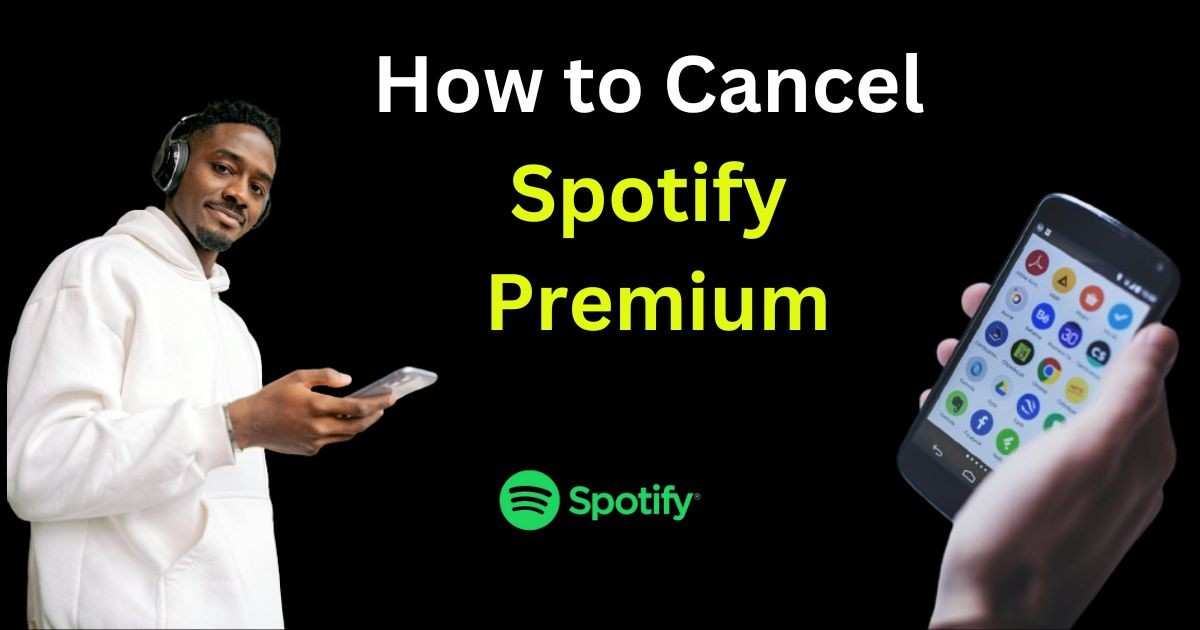Today, Spotify Premium is a top pick for music lovers worldwide in the era of music streaming. It’s loved by millions for its ad-free experience, offline listening, and top-notch audio quality. However, there may come a time when you need to know how to cancel Spotify Premium subscription for various reasons. Whether it’s due to financial constraints, a preference for another platform, or dissatisfaction with the service, cancelling Spotify Premium is a straightforward process.
Reasons for Cancelling Spotify Premium

Financial reasons
One common reason for cancelling Spotify Premium is financial constraints. In a world where budgets fluctuate, some users may find it necessary to cut down on expenses, and a premium music streaming service might be one of the first things to go.
Switching to another music streaming service
Another reason for cancelling Spotify Premium could be the desire to explore other music streaming platforms. With so many options available, users might find that another service better fits their needs or offers features that Spotify does not.
Dissatisfaction with service
Despite its popularity, some users may become dissatisfied with Spotify Premium for various reasons. Whether it’s a glitch in the system, lack of desired features, or changes in the platform’s policies, dissatisfaction can lead users to seek alternatives or cancel their subscriptions altogether.
Spotify Premium Cancellation Policies
Before cancelling your Spotify Premium subscription, it’s essential to understand the platform’s cancellation policies. Spotify offers various subscription plans, each with its own terms and conditions regarding cancellations and refunds.
Things to know before cancelling Spotify premium
Before cancelling Spotify Premium, it’s essential to consider a few factors:
1. Loss of Features:
With Spotify Premium, you enjoy ad-free listening, offline downloads, higher audio quality, and unlimited skips. Cancelling Premium means losing these features, so be prepared for that change.
2. Access to Content:
Without Premium, you’ll have to deal with ads interrupting your listening experience. If this is something you can tolerate, it might not be a significant issue for you.
3. Offline Listening:
If you frequently listen to music or podcasts offline, remember that you won’t be able to do so without Premium. Make sure you have alternative methods for accessing music when you’re offline.
4. Customization:
Premium offers more control over your listening experience with features like creating and sharing playlists, as well as personalized recommendations. You might miss this customization if you cancel Premium.
5. Consider Alternatives:
Before cancelling, explore other streaming platforms to see if they offer features that better suit your needs. It’s worth comparing prices, content libraries, and features to make an informed decision.
6. Payment:
Check if you’re currently on a discounted or promotional plan. Cancelling might mean losing access to these discounts, and if you plan to return to Premium later, you might not be eligible for the same deals.
7. Data Usage:
If you’re concerned about data usage, keep in mind that streaming music uses data. With Premium, you can download music for offline listening, which can save on data usage. Without Premium, you’ll need to stream everything, potentially increasing your data consumption.
8. Consider Your Usage:
Reflect on how much you use Spotify and whether the Premium features are worth the cost to you. If you find yourself not utilizing the Premium features often, cancelling might be a good option.
9. Impact on Artists:
Remember that cancelling Premium means you’ll be listening to ads, which generate revenue for Spotify and the artists. If supporting artists is important to you, consider other ways to do so if you cancel Premium.
10. Cancellation Process:
Understand the cancellation process, including any potential fees or penalties for early termination if you’re on a contract. Make sure to follow the correct steps to avoid any unexpected charges.
How to Cancel Spotify Premium Across Devices
How to Cancel Spotify Premium on a Desktop?
Cancelling Spotify Premium on your desktop is a simple process:
Step-1. On the web player, Log in to your Spotify account.
Step-2. Click on your profile icon and select “Account” from the dropdown menu.
Step-3. Under the “Subscription” section, click on “Change plan.”
Step-4. Scroll down and select “Cancel Premium.”
Step-5. Follow the prompts to confirm your cancellation.
How to Cancel Spotify Premium on Mobile (iOS/Android)?
If you’re using Spotify Premium on your mobile device, you can cancel your subscription through the Spotify app:
- Open the Spotify application on your iOS or Android device.
- Tap on “Home” at the bottom of the screen.
- Tap on the gear icon and access your settings.
- Select “Account” and then “Subscription.”
- Tap on “Cancel Premium”. Follow the prompts to confirm your cancellation.
Cancelling Spotify Premium through Third-party Services (iTunes/Google Play)?
If you signed up for Spotify Premium through a third-party service like iTunes or Google Play, you’ll need to cancel your subscription through that service’s platform.
To cancel or Google Play, follow these steps mentioned below on iTunes and Google Play:
How to unsubscribe from Spotify Premium on iTunes (for iOS devices):
- On your iOS device, Open the Settings app.
- Scroll down. At the top of the Settings menu, tap on your name.
- Tap on “Subscriptions.”
- You’ll see a list of your active subscriptions. Find Spotify and tap on it.
- Tap on “Cancel Subscription” and follow the prompts to confirm your cancellation.
Cancel Spotify Premium on Google Play (for Android devices):
- Open the Google Play Store app on your Android device.
- Tap the menu icon (three horizontal lines) in the upper-left corner of the screen.
- Select “Subscriptions” from the menu.
- You’ll see a list of your active subscriptions. Find Spotify and tap on it.
- Tap on “Cancel Subscription”. Then follow the prompts to confirm your cancellation.
After cancelling your subscription through iTunes or Google Play, you should receive a confirmation email. Your Spotify Premium subscription will remain active until the end of the running billing period. Once the billing period ends, your account will revert to the free, ad-supported version of Spotify.
Why can’t I cancel Spotify on my iPhone?
You might not be able to cancel your Spotify subscription directly through your iPhone due to various reasons such as app settings or subscription management. Spotify subscriptions are typically managed through the platform where you initiated the subscription, such as the Spotify website or the app store where you initially signed up.
How do you find your subscription?
To find your Spotify subscription:
- Open the Spotify app on your device.
- Tap on the “Home” tab.
- Tap on the Settings (gear) icon in the top right corner.
- Select “Account” from the menu.
- Under the “Your plan” section, you will find details about your subscription, including the type of plan and billing information.
Can you cancel Spotify Premium during a free trial?
- Yes, you can cancel Spotify Premium during a free trial without being charged. If you cancel during the trial period, you will still have access to the Premium features until the trial period ends.
Does it cost money to cancel Spotify Premium?
- Cancelling Spotify Premium does not typically incur any additional charges. However, if you cancel before the end of your billing cycle, you may still have access to Premium features until the end of the current billing period, but you won’t be charged for the next billing cycle.
What Happens After Cancelling Spotify Premium?
After cancelling your Spotify Premium subscription, you will lose access to premium features such as ad-free listening and offline downloads. However, you will still be able to use Spotify with a free account, albeit with limitations.
Best alternatives to Spotify Premium
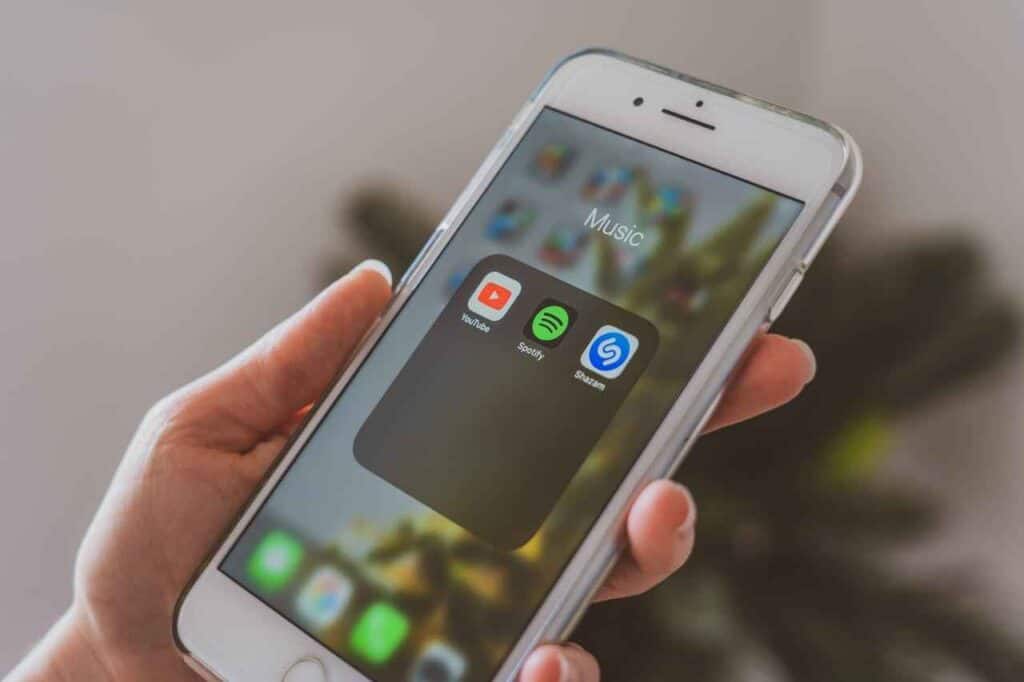
Several alternatives to Spotify Premium offer similar features and content. Here are some popular options:
- Apple Music: Apple Music provides a vast library of songs, playlists, and curated radio stations. It offers personalised recommendations based on your listening habits and integrates seamlessly with Apple devices and services.
2. Amazon Music Unlimited: With a vast library of over 70 million songs, Amazon Music Unlimited offers ad-free streaming, offline listening, and personalized recommendations. It also integrates with Amazon Echo devices for voice-controlled playback.
3. YouTube Music Premium: YouTube Music Premium offers access to a massive catalogue of music videos, official tracks, remixes, and covers. It provides ad-free listening, background playback, and offline downloads, along with personalized playlists and recommendations.
4. Tidal: Tidal stands out for its high-fidelity audio quality, offering lossless streaming for audiophiles.
Tidal has a huge music library, exclusive content, and curated playlists. It also offers music videos, live performances, and artist interviews.
5. Deezer: Deezer has over 73 million songs, personalized playlists, radio stations, and podcasts. It gives you high-quality sound, lets you listen offline, and delivers personalized content tailored to your music preferences.
6. Google Play Music / YouTube Music (merged service): Google Play Music was replaced by YouTube Music, offering a vast collection of songs, playlists, and music videos. YouTube Music provides ad-free listening, background playback, offline downloads, and personalized recommendations.
These alternatives offer various features and pricing options. From these options you can choose the one that is most suitable for you.
Conclusion
If you go through this article you will come to know how to cancel Spotify premium in a straightforward process. You can do this through the desktop or mobile app. So Whether cancellation is due to financial reasons, a desire to explore other platforms or dissatisfaction with the service, you will have the option to cancel your subscriptions at any time. By understanding Spotify’s cancellation policies and following the appropriate steps, you can easily move from Premium to free accounts without losing access to your favourite music.
FAQs about Cancellation of Spotify Premium
What happens to my playlists after cancelling?
Your playlists will remain intact after cancelling Spotify Premium, but you may lose access to certain features like offline listening.
Can I get a refund if I cancel my subscription early?
Spotify typically does not offer refunds for early cancellations. However, you will have access to premium features until the end of your billing cycle.
Will I lose my downloads after cancelling?
Yes, any songs or albums you’ve downloaded for offline listening will no longer be accessible once you cancel your subscription.
Can I still use Spotify after cancelling Premium?
Yes, you can continue to use Spotify with a free account, but you’ll have to deal with ads and other limitations.
How do I know if my cancellation was successful?
You should receive a confirmation email from Spotify after successfully cancelling your Premium subscription. In addition to this you can check your account settings to see whether your subscription has been cancelled.