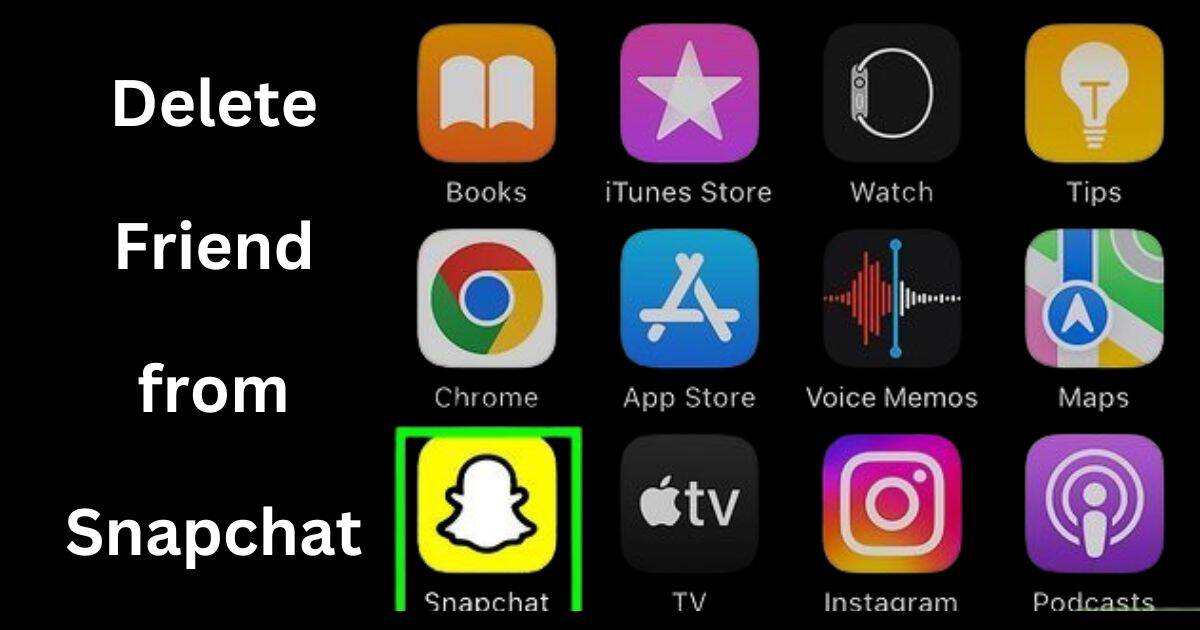Today, Snapchat is a popular social media platform that allows users to connect with friends through photos, videos, and messages. However, there may come a time when you need to remove someone from your friends’ list. Whether it’s due to a falling out, a change in interests, or simply wanting to keep your friend list tidy, deleting friends on Snapchat is a straightforward process. In this guide, we will discuss how to delete friends from Snapchat, In addition to this some additional tips and tricks.
Reasons to Delete Someone from Snapchat
There are several reasons why you might want to delete someone from your Snapchat friends list:
- Privacy concerns: You may no longer feel comfortable sharing your snaps with a particular person.
- Change in relationship: If your relationship with someone changes, you may want to remove them from your friends list.
- Clean up your friend list: Over time, your friend list may become cluttered, and you may want to remove people you no longer interact with regularly.
Things to Consider Before Deleting Friends from Snapchat
Before you delete someone from your Snapchat friends list, consider the following:
- Impact on the relationship: Deleting someone from your friends list can have consequences on your relationship with that person. Consider whether it’s worth it before taking action.
- Privacy settings: Adjust your privacy settings to control who can see your snaps and stories, even if you don’t delete someone from your friends’ list.
- Block vs. delete: If you want to completely cut off contact with someone, consider blocking them instead of just deleting them from your friends list.
How to Delete Friends from Snapchat
Deleting friends from Snapchat is a simple process. Here’s how you can do it:
- Open Snapchat: Launch the Snapchat application on your device.
- Navigate to your friends list: Tap on your profile icon in the top left corner of the screen, then tap on “My Friends” to view your friends list.
- Find the friend you want to delete: Scroll through your friends list or use the search bar to find the friend you want to remove.
- Delete the friend: Tap and hold on the friend’s name, then select “Remove Friend” from the menu that appears.
- Confirm the deletion: A confirmation pop-up will appear asking if you’re sure you want to remove the friend. Tap “Remove” to confirm.
How to Delete Friends from Snapchat on iPhone, Android, PC, Third-party App
Deleting friends from Snapchat can vary slightly depending on the device or platform you’re using. Here’s how you can delete friends from Snapchat on iPhone, Android, PC, and through a third-party app:
1. iPhone:
To delete friends from Snapchat on an iPhone, follow these steps:
- Open the Snapchat app on your iPhone.
- Tap on your profile icon (in the top left corner of the screen).
- To view your friends’ list, tap on “My Friends”.
- Scroll through the list or use the search bar to find the friend you want to delete.
- Tap and hold on the friend’s name until a menu appears.
- Select “Remove Friend” from the menu.
- Confirm the deletion by tapping “Remove” on the pop-up confirmation message.
2. Android:
To delete friends from Snapchat on an Android device, follow similar steps:
- Open your Snapchat application on your Android device.
- Tap on your profile icon (in the top left corner).
- Tap on “My Friends” to access your friends list.
- Find the friend you want to delete by scrolling or using the search bar.
- Long-press on the friend’s name until a menu appears.
- Choose “Remove Friend” from the menu options.
- Confirm the deletion by tapping “Remove” on the confirmation pop-up.
3. PC:
Deleting friends from Snapchat on a PC involves accessing Snapchat’s website through a web browser. Here’s how you can do it:
- Open your preferred web browser on your PC and go to Snapchat’s website.
- Log in to your Snapchat account (using your username and password).
- Once logged in, click on your profile icon or username to access your account settings.
- Click on “My Friends” or “Friends” to view your friends list.
- Scroll through the list or use the search bar to find the friend you want to delete.
- Click on the friend’s name to open their profile.
- Look for the option to remove or delete the friend from your list and click on it.
- Confirm the deletion when prompted.
4. How to Delete Friends from Third-party App?
If you’re using a third-party app to access Snapchat, the process of deleting friends may vary. However, it typically involves similar steps to the official Snapchat app. Here’s a general guide:
- Open the third-party app on your device and log in to your Snapchat account.
- Navigate to your friends list within the app.
- Find the friend you want to delete and tap on their name to access their profile.
- Look for the option to remove or delete the friend from your list.
- Confirm the deletion when prompted.
Considerations before Deleting Friends from Snapchat on Third-party App
If you want to delete your service account using any third-party app, then you must be aware of some factors stated below.
- Account Security: Third-party apps may require you to log in with your Snapchat credentials, putting your account at risk of being compromised. Your login information could be stolen or misused by the developers of the third-party app.
- Data Privacy: Third-party apps may not handle your data securely, potentially exposing your personal information and Snapchat activity to unauthorized parties.
- Violation of Terms of Service: Using third-party apps to interact with Snapchat violates Snapchat’s terms of service. If Snapchat detects this unethical activity, they may take action against your account. They may lock it or ban it permanently.
- Loss of Access: Snapchat may revoke access to your account if they detect suspicious activity, such as logging in from unauthorized third-party apps. This might lead to you losing access to your Snapchat account along with all its related data.
Therefore, it’s best to use the official Snapchat app for managing your friends list and to prioritize the security and privacy of your Snapchat account.
How Do You Remove Everyone from Your Friends List on Snapchat at Once?
Unfortunately, Snapchat does not currently offer a feature to remove everyone from your friends list at once. You will need to manually delete each friend individually following the steps outlined above.
Remove Multiple Friends on Snapchat at Once APK
Be cautious when using third-party apps or APKs that claim to remove multiple friends from Snapchat at once. These apps may not be safe and could compromise your account security. It’s best to delete friends manually within the Snapchat app.
How to Block Someone on Snapchat
A. Difference between blocking and deleting friends on Snapchat
Blocking and deleting friends on Snapchat serve different purposes and have distinct outcomes:
- Blocking: When you block someone on Snapchat, you restrict their access to your account entirely. They won’t be able to view your snaps, or stories, or send you any messages. Additionally, they won’t be able to see your username or search for you on Snapchat.
- Deleting: Deleting a friend on Snapchat removes them from your friends list, but they can still interact with your public content (if not set to private) and send you messages unless you have adjusted your privacy settings. They can still see your username and search for you on Snapchat unless you block them.
B. How to Block Someone on Snapchat
Blocking someone on Snapchat is a straightforward process. For this follow these steps:
- Open Snapchat: Open the Snapchat application on your device.
- Go to the Profile: Tap on your Bitmoji or profile icon located in the top left corner of the screen. This will send you to your profile page.
- Find the User: Navigate to the profile of the person you want to block. You can do this by searching for their username using the search bar or by scrolling through your friends list.
- Access Settings: Once you’re on the profile of the user you want to block, tap on their username to open their profile settings.
- Select “More”: In the profile settings, look for the three vertical dots (more options) usually located in the top right corner of the screen. Tap on it to access other options.
- Choose “Block”: From the list of options, select “Block.” Snapchat will ask you to confirm your decision.
- Confirm Block: Confirm your choice to block the user. Once confirmed, the person will be blocked, and they will no longer be able to interact with your Snapchat account.
Blocking someone on Snapchat provides a sense of control over your interactions and ensures that unwanted individuals cannot access your content or communicate with you.
If you want to cut off contact with someone on Snapchat completely, you can block them. Here’s how:
- Open Snapchat: Open the Snapchat app on your device.
- Find the person you want to block: Navigate to your friends list or search for the person’s username.
- Block the person: Tap and hold on to the person’s name, then select “Block” from the menu that appears.
- Confirm the block: A confirmation pop-up will appear asking if you’re sure you want to block the person. Tap “Block” to confirm.
How to Remove Someone from a Snapchat Group
If you want to remove someone from a group chat on Snapchat, follow these steps:
- Open the group chat: Open the target group chat you want to remove someone from.
- Tap on the group name: At the top of the chat, tap on the group name to view the members.
- Remove the person: Find the person you want to remove, tap on their name, and select “Remove from Group.”
How to Delete Someone on Snapchat Who Isn’t Your Friend
If you want to remove someone from Snapchat who isn’t your friend, it’s usually because they added you but you haven’t added them back. Here’s how you can remove them:
- Open Snapchat and go to your Friends list by tapping on your Bitmoji or the icon in the top-left corner of the screen.
- Scroll down the list until you find the person you want to remove.
- Press and hold on their name until a menu pops up.
- From the menu, select “More” (it looks like three dots).
- Choose “Remove Friend” from the options.
- Confirm that you want to remove them by tapping “Remove” again.
Once you’ve done this, they will no longer be able to see your Snapchat story or send you snaps, and they will not be notified that you removed them.
How to Unfollow Someone on Snapchat Spotlight
If you want to unfollow someone on Snapchat Spotlight, follow these steps:
- Open Snapchat: Launch the Snapchat app on your device.
- Navigate to Spotlight: Tap on the Spotlight tab at the bottom of the screen.
- Find the person you want to unfollow: Scroll through the Spotlight feed or use the search bar to find the person.
- Unfollow the person: Tap on the person’s profile icon, then tap on the “Following” button to unfollow them.
Additional Tips:
- Block Option: If you wish to take further action, such as blocking the user, you can do so from the same menu where you removed them as a friend.
- Privacy Settings: Consider adjusting your privacy settings to control who can add you as a friend on Snapchat and who can view your content.
Conclusion
In conclusion, deleting friends from Snapchat is a simple process that can help you maintain your privacy and keep your friend list tidy. Whether you’re removing someone due to a change in relationship or just cleaning up your friend list, following the steps outlined in this guide will allow you to remove friends with ease. Remember to consider the impact on your relationship before deleting someone and use the block feature if you want to completely cut off contact.
FAQs on How to Delete Friends from Snapchat
Can you delete multiple friends on Snapchat at once?
No, Snapchat does not currently offer a feature to delete multiple friends at once. You will need to delete friends individually.
Will the persons know if I delete them from Snapchat?
No, when you delete someone from your friends list on Snapchat, they will not be notified.
Can you delete someone on Snapchat without them knowing?
Yes, when you delete someone from your friends list on Snapchat, they will not be notified.
Can you re-add someone you’ve deleted on Snapchat?
Yes, you can re-add someone you’ve deleted on Snapchat by searching for their username and sending them a friend request.