In today’s digital age, remote controls are essential for operating a variety of devices, including TVs, sound systems, streaming devices, and smart home gadgets. When you find your remote not working, it can disrupt your daily routine and cause frustration. This comprehensive guide will help you identify common issues, troubleshoot problems, and find solutions to get your remote back in action.
Common Devices Run By Remotes
Remote controls are ubiquitous in modern households, providing a convenient way to operate a variety of electronic devices. Here are some common devices that are typically controlled by remotes:
1. Televisions (TVs)
Television remotes are perhaps the most familiar type. They allow users to:
- Change channels
- Adjust volume
- Access menus and settings
- Switch input sources (e.g., HDMI, AV)
2. Streaming Devices
Streaming devices like Roku, Amazon Fire Stick, Apple TV, and Chromecast come with remotes that let users:
- Navigate streaming apps
- Play, pause, rewind, and fast-forward content
- Access voice search features (on some models)
- Adjust settings and configurations
3. Sound Systems and Home Theater Systems
These remotes control audio-visual systems, including:
- Soundbars
- AV receivers
- Home theater systems
- Volume, bass, treble adjustments
- Switching between audio sources (e.g., Bluetooth, AUX)
4. Cable and Satellite Boxes
Cable and satellite TV remotes allow users to:
- Navigate through channels and on-demand content
- Record shows (DVR functionality)
- Access guide and program information
- Manage parental controls
5. Blu-ray and DVD Players
Remotes for Blu-ray and DVD players provide controls for:
- Play, pause, stop, rewind, and fast-forward
- Menu navigation
- Subtitle and audio track selection
- Special features and extras
6. Gaming Consoles
Modern gaming consoles often come with remote-like controllers for media functionality, including:
- Xbox (Xbox Media Remote)
- PlayStation (PlayStation Media Remote)
- Navigating through media apps and streaming services
7. Smart Home Devices
Smart home devices controlled by remotes include:
- Smart lights and smart plugs
- Thermostats (some models have remote controls)
- Home security systems (arming/disarming, viewing camera feeds)
- Smart curtains and blinds
8. Air Conditioners and Heaters
Many air conditioning units and portable heaters come with remotes for:
- Powering on/off
- Adjusting temperature settings
- Changing modes (cool, heat, fan, dehumidify)
- Setting timers
9. Ceiling Fans
Remote controls for ceiling fans generally allow users to:
- Adjust fan speed
- Change the direction of the blades
- Turn lights on and off if the fan has a built-in light
10. Projectors
Projector remotes enable users to:
- Power the projector on/off
- Adjust the focus and zoom
- Navigate menus and settings
- Switch input sources
11. Digital Cameras
Some high-end digital cameras have remote controls for:
- Shutter release
- Adjusting focus and exposure settings
- Starting and stopping video recording
12. Smart Beds
Advanced smart beds have remotes for:
- Adjusting bed position (head and foot elevation)
- Activating massage functions
- Controlling built-in lighting
13. Home Automation Systems
Integrated home automation systems, such as those from Crestron or Control4, often have remotes that can:
- Control multiple devices from one interface
- Set scenes (e.g., dimming lights, lowering shades, starting a movie)
14. Electric Fireplaces
Remote controls for electric fireplaces typically offer:
- Turning the fireplace on/off
- Adjusting flame brightness and color
- Setting heat levels
Common Reasons Why Your Remote Does Not Work
1. Dead or Dying Batteries
The most common reason for a non-functional remote is dead or weak batteries. Batteries can drain over time, even if the remote isn’t frequently used.
- Solution: Replace the old batteries with a new set. Ensure they are inserted correctly with the correct polarity (+/-).
2. Obstructions Between the Remote and Device
Most remotes use infrared (IR) signals, which require a clear line of sight to the device. Any physical obstruction can block the IR signal.
- Solution: Remove any objects between the remote and the device. Make sure that you are pointing the remote directly at the device while using it.
3. Remote and Device Pairing Issues
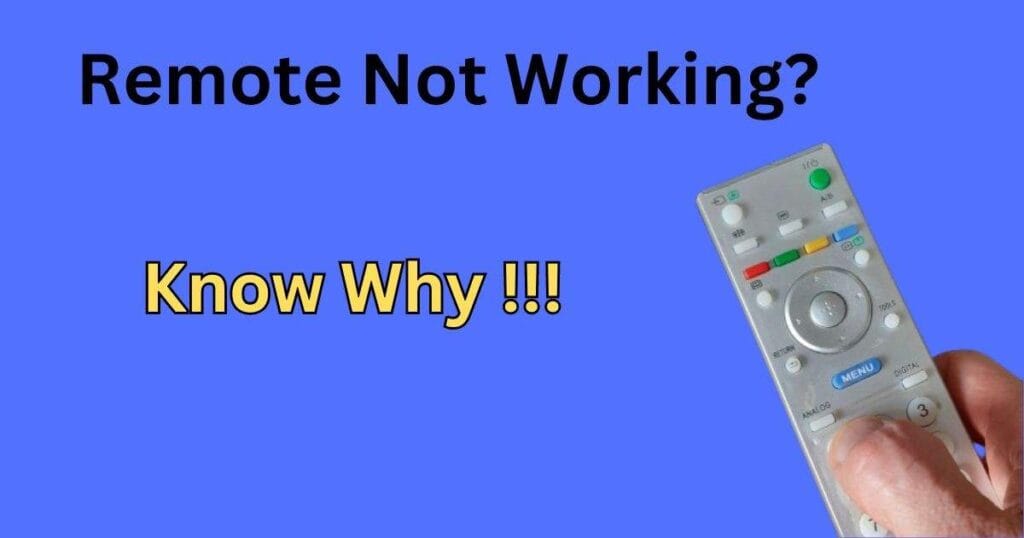
Bluetooth and Wi-Fi remotes may experience pairing issues, causing them to lose connection with the device.
- Solution: Follow the manufacturer’s instructions to re-pair the remote with the device. This often involves holding down specific buttons or navigating through the device’s settings menu.
4. Interference from Other Electronics
Other electronic devices, especially those that emit IR signals or operate on similar frequencies, can interfere with your remote’s signals.
- Solution: Turn off nearby electronics temporarily to see if the remote works. Move interfering devices away from the remote and the device it controls.
5. Physical Damage
Remotes can suffer from physical damage due to drops, spills, or general wear and tear, which can affect their functionality.
- Solution: Inspect the remote for visible damage. If it has been dropped or exposed to liquids, it may need to be replaced.
6. Software Issues
Smart remotes that rely on software updates might experience bugs or glitches.
- Solution: Ensure your device’s firmware and the remote’s software are up to date. Reboot the device and check for any available updates.
What to Do if You Find Your Remote Not Working?/ Detailed Troubleshooting Tips
Step 1: Check the Batteries
- Replace the Batteries: Remove the old batteries and insert a fresh set. Make sure they are aligned correctly with the positive and negative ends.
- Test Battery Voltage: If you have a multimeter, you can check the battery voltage to ensure they are fully charged.
Step 2: Clear Obstructions
- Direct Line of Sight: Make sure there are no objects blocking the path between the remote and the device. Even transparent objects like glass can sometimes interfere with IR signals.
- Proximity: Stand closer to the device to ensure the signal is strong enough to reach.
Step 3: Re-Pair the Remote
- Unpair and Pair Again: Navigate to the device’s settings menu and select the option to unpair and then re-pair the remote. Follow the specific instructions for your device model.
- Reset the Remote: Some remotes have a reset function, usually accessed by pressing and holding specific buttons. Consult the user manual for details.
Step 4: Minimize Interference
- Turn Off Nearby Electronics: Temporarily turn off other devices that might cause interference, such as other remotes, wireless routers, or cordless phones.
- Relocate Devices: If possible, move the interfering electronics to a different location to prevent signal overlap.
Step 5: Inspect for Damage
- Check for Physical Damage: Look for cracks, dents, or signs of liquid damage. If buttons are stuck or unresponsive, gently try to free them.
- Internal Inspection: If you are comfortable with DIY repairs and the warranty has expired, you can open the remote to check for internal damage. Look for loose components or corrosion.
Step 6: Update Software
- Check for Firmware Updates: Ensure both your remote and the device it controls are running the latest firmware versions. Check the manufacturer’s website or user manual for updated instructions.
- Reboot the Device: Sometimes, simply rebooting the device can resolve software-related issues.
Best Practices to Keep Your Remote in Proper Condition
Remote controls are essential for operating a wide range of devices in our homes. To ensure that your remote remains functional and in good condition, it’s important to follow some maintenance and handling tips. Here are some best practices to keep your remote in top shape.
Regularly Replace Batteries
Check Battery Health
- Routine Check: Periodically check the battery status to ensure they are not leaking or corroded.
- Replace Promptly: Change the batteries as soon as you notice any signs of them running low (e.g., slow response or intermittent functioning).
Use Quality Batteries
- Alkaline Batteries: Opt for high-quality alkaline batteries which last longer and are less likely to leak.
- Avoid Mixing: Do not mix old and new batteries or different types (e.g., alkaline and rechargeable).
Keep the Remote Clean
Regular Cleaning
- Wipe Down: Use a soft, dry cloth to wipe down the remote regularly. Avoid using harsh chemicals that can damage the plastic.
- Deep Cleaning: For a more thorough cleaning, use a slightly damp cloth or a mild disinfectant wipe, but make sure the remote is off and batteries are removed.
Protective Covers
- Use Covers: Consider using a silicone or plastic cover to protect the remote from dirt, dust, and spills.
- Prevent Dust Build-Up: Covers also help prevent dust from settling into the crevices of the remote.
Avoid Physical Damage
Handle with Care
- Gentle Use: Press buttons gently to avoid wearing them out prematurely. Avoid using excessive force.
- Drop Prevention: Handle the remote with care to prevent drops. Consider using a wrist strap or placing the remote in a secure spot when not in use.
Safe Storage
- Designated Spot: Always store the remote in a designated place where it’s less likely to be knocked over or stepped on.
- Away from Liquids: Keep the remote away from liquids to avoid spills. If it does get wet, remove the batteries immediately and let it dry completely before use.
Minimize Exposure to Heat and Sunlight
Temperature Control
- Avoid Heat: Keep the remote away from direct sunlight, heaters, or any other sources of excessive heat.
- Cool Storage: Store the remote in a cool, dry place to prevent overheating and damage to internal components.
Keep Remote Software Updated
Firmware Updates
- Check for Updates: For smart remotes, periodically check for firmware updates to ensure optimal performance and security.
- Follow Manufacturer Instructions: Update the remote’s software according to the manufacturer’s guidelines to avoid any malfunctions.
Reduce Electronic Interference
Strategic Placement
- Away from Electronics: Keep the remote away from other electronic devices that may cause interference, such as wireless routers and cordless phones.
- Clear Path: Ensure there’s a clear line of sight between the remote and the device it controls.
Use the Remote Properly
Correct Usage
- Button Functions: Familiarize yourself with the remote’s functions to avoid pressing the wrong buttons repeatedly, which can cause wear and tear.
- Read the Manual: Refer to the user manual to understand proper usage and maintenance recommendations specific to your remote model.
Backup Remote
- Spare Remote: Consider having a backup remote or a universal remote in case the primary one malfunctions. This ensures continuous use of your devices without interruptions.
Regular Inspections
Routine Checks
- Physical Inspection: Regularly inspect the remote for signs of damage or wear. Check for stuck buttons, cracks, or loose parts.
- Function Test: Test the remote’s functions periodically to ensure all buttons and features are working correctly.
How Do I Reset a Remote Control?
Resetting a remote control can resolve many common issues, such as unresponsiveness or erratic behavior. Here’s how to reset a typical remote:
- Remove the Batteries:
- Open the battery compartment and remove the batteries.
- Press All Buttons:
- Press each of the buttons on the remote at least once. This helps to discharge any residual power that might be causing issues.
- Wait:
- Leave the batteries out for at least 5 minutes.
- Reinsert the Batteries:
- Put the batteries back in, ensuring they are correctly inserted with the right polarity (+/-).
- Test the Remote:
- Test the remote by pointing it at the device and pressing the power button.
If the remote still doesn’t work, refer to the user manual for model-specific reset instructions or consider re-pairing the remote with the device.
Do You Have to Reprogram Your Remote After Changing the Battery?
In most cases, you do not need to reprogram your remote control after changing the batteries. The remote typically retains its programming. However, if your remote uses an internal memory that requires power, you might need to reprogram it if the batteries were out for an extended period. If your remote isn’t working after a battery change, do the following:
- Recheck Battery Installation:
- Ensure the batteries are properly installed with the correct polarity.
- Check for Reset:
- Some remotes may lose programming if the batteries were removed for too long. Consult the user manual to reprogram if necessary.
- Pair Again:
- For Bluetooth or Wi-Fi remotes, you may need to re-pair the remote with your device.
How to Check if a Remote is Working?
To determine if your remote control is functioning properly:
Infrared (IR) Test:
- Use a digital camera or the camera on your smartphone.
- Point your remote at the camera lens and then press any button.
- Look at the camera screen; if you see a light flashing from the remote, it indicates the IR signal is working.
LED Indicator:
- Some remotes have an LED indicator that lights up when a button is pressed, indicating the remote is sending a signal.
Test with Device:
- Try using the remote with the device it controls. If the device responds, the remote is working.
Battery Test:
- Ensure the batteries are fresh and also properly installed.
How Do I Know if My Remote Battery is Bad?
Signs that your remote battery might be bad include:
1. Weak or No Response:
- The remote only works intermittently or not at all.
2. Reduced Range:
- You need to be closer to the device for the remote to work.
3. Slow Response:
- There is a noticeable delay between pressing a button and the device responding.
4. LED Indicators:
- If your remote has an LED indicator, it might be dim or not light up at all when you press a button.
5. Battery Test:
- Use a battery tester or multimeter to check the voltage of the batteries. If the voltage is below the recommended level, replace the batteries.
How Long Do Remote Batteries Usually Last?
The lifespan of remote control batteries depends on several factors, including usage frequency, battery type, and the remote’s power consumption. Here’s a general guideline:
- Alkaline Batteries:
- Typically last 6 to 12 months with regular use.
- Rechargeable Batteries:
- Can last several months per charge, but their overall lifespan is shorter than alkaline batteries, generally around 1 to 2 years of regular recharging cycles.
- Low Power Remotes:
- Remotes that are used less frequently or have lower power consumption (like simple TV remotes) can have batteries that last over a year.
- High Power Remotes:
- Remotes with more features (like smart remotes with screens or backlighting) might require more frequent battery changes, usually every 3 to 6 months.
How to Maximize Battery Life:
- Turn Off When Not in Use: If the remote has a power button, turn it off when not in use.
- Store Properly: Keep the remote in a cool, dry place to prevent battery drain.
By following these guidelines, you can ensure your remote control remains functional and reliable. Proper maintenance and timely battery replacement will keep your remote in top condition, providing seamless control over your devices.
Conclusion
A non-working remote can be a significant inconvenience, but with these detailed troubleshooting steps, you can often identify and resolve the issue quickly. From replacing batteries to clearing obstructions, re-pairing, minimizing interference, inspecting for damage, and updating software, these solutions cover the most common problems. If you find your remote not working frequently, contacting the manufacturer’s support or considering a universal remote might be the best-taken action. Keep this guide handy, and you’ll be prepared to tackle any remote control issues that come your way.
FAQs on Remote Not Working
Why isn’t my remote working even with new batteries?
Obstructions: Ensure there is nothing blocking the signal path between the remote and the device.
Battery Compartment: Check for any signs of corrosion or debris in the battery compartment.
Re-pair the Remote: Follow the instructions to re-pair the remote with the device.
How do I know if my remote is sending an IR signal?
Camera Test: Use a digital camera or smartphone camera. Point the remote at the camera and then press a button. If the IR emitter is working, you should see a light on the camera screen.
What should I do if my remote control is physically damaged?
Minor Repairs: For minor issues like stuck buttons, try gently prying them free.
Replacement: If the damage is severe, consider contacting the manufacturer for a replacement or purchasing a universal remote.
My remote is not working with my smart TV. What can I do?
Software Updates: Ensure both the remote and the smart TV are running the latest software.
Repair the Remote: Follow the pairing instructions specific to your smart TV model. This often involves navigating through the TV’s settings menu.
Can other electronics interfere with my remote control?
Yes: Devices like other remotes, wireless routers, or cordless phones can interfere. Try turning off or moving these devices away from the remote and the device it controls.
How do I re-pair my Bluetooth remote with my device?
Manual Instructions: Refer to the user manual for specific instructions on how to re-pair your Bluetooth remote. This often involves pressing and holding certain buttons or navigating through the device’s settings.
Can I use a universal remote?
Yes: Universal remotes can be programmed to work with most devices. Ensure the universal remote is compatible with your device and follow the programming instructions provided.
