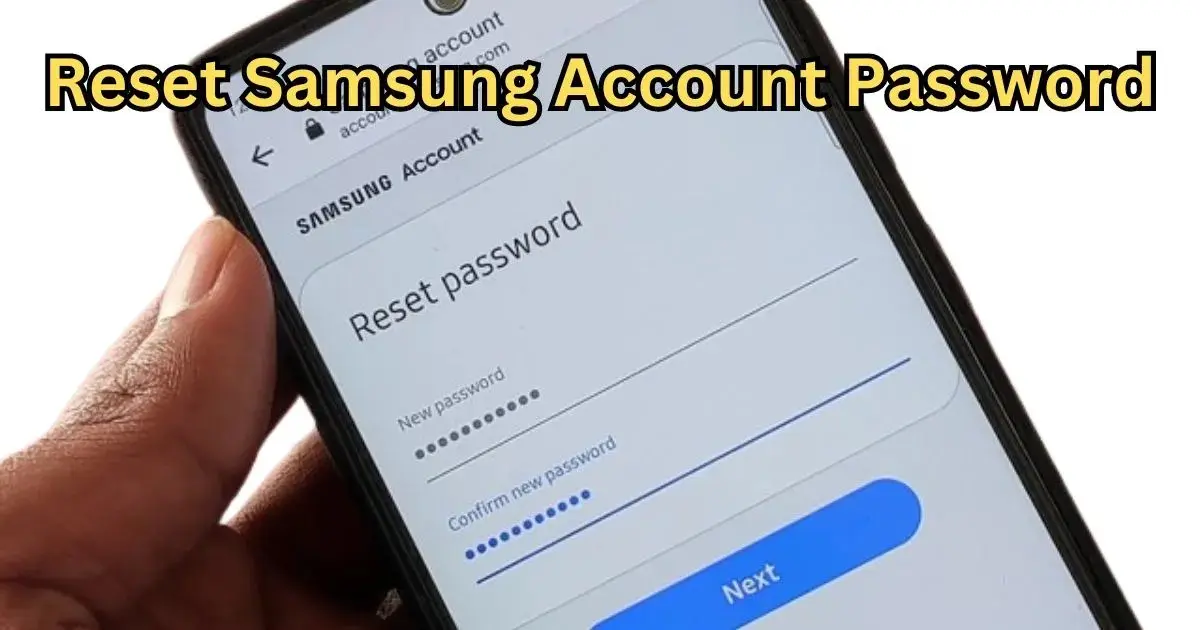Resetting your Samsung account password is crucial if you have forgotten it or suspect unauthorized access to your account. Samsung accounts are essential for accessing various Samsung services and synchronizing your data among different devices. This guide will show you how to reset Samsung account password in easy steps. Following this you can regain access to the Samsung account without any hassle.
Understanding Samsung Accounts
What is a Samsung Account?
A Samsung account is an all-in-one account that can be used to access several Samsung services and apps. With this account, customers can easily use different Samsung devices, like smartphones, tablets, and smart TVs. They can also sync their data and back up their information.
Importance of a Samsung Account
A Samsung Account is essentially a free membership service that acts like a key to unlocking a bunch of features and benefits on your Samsung devices, including smartphones, tablets, TVs, and even some wearables. Here’s why having a Samsung Account is important:
Access to Samsung services and apps:
There are several Samsung services and apps that you can only access with a Samsung Account. These include things like Samsung Pass (a password manager), Samsung Pay (for mobile payments), and SmartThings (for controlling your smart home devices).
Find My Mobile:
If you ever lose your Samsung phone or tablet, you can use Find My Mobile to locate it, lock it remotely, or even wipe it clean to protect your data.
Data backup and security:
A Samsung Account allows you to back up your data to Samsung Cloud, which can be helpful if you lose your phone or tablet or if you switch to a new device. You can also use Samsung Pass to store your passwords and autofill them in apps and websites.
Keep your devices up-to-date:
With a Samsung Account, you can easily keep your Samsung devices up-to-date with the latest software and security patches.
Exclusive benefits and offers:
Samsung sometimes offers exclusive benefits and discounts to users with Samsung Accounts. These can include things like free trials of premium services or discounts on Samsung products.
A Samsung Account is useful for anyone with a Samsung device. It provides access to many features and benefits. These can make your life easier and more secure.
Services Linked to Samsung Account
Your Samsung account links you to:
- Samsung Cloud: Backup and restore your data.
- Galaxy Store: Download apps and games exclusive to Samsung.
- Samsung Pay: Secure and convenient payment service.
- Samsung Health: Track your health and fitness metrics.
Reasons to Reset Samsung Account Password
Forgotten Password
One of the most common reasons to reset your Samsung account password is simply forgetting it. This can happen to anyone, and Samsung provides a straightforward process to regain access.
Suspected Unauthorized Access
If you suspect that someone else has gained access to your Samsung account, resetting your password immediately is critical to protect your personal information and data.
Routine Security Measures
Regularly updating your password is a good security practice to prevent unauthorized access and secure your account.
There are a few main reasons why people reset their Samsung account password:
New device:
When switching to a new Samsung device, people may need to reset their password to link it to the new device.
Preparing to Reset Your Password
Required Information
Before you start the reset process, ensure you have:
- Your Samsung account ID (usually your email address).
- Access to the email or phone number linked to your account for verification purposes.
Ensuring Device Connectivity
Ensure the device you use to reset your password is connected to the internet. A stable connection is necessary to receive verification codes and complete the process.
Backing Up Important Data
While the reset process should not affect your data, it’s always a good idea to back up your important information to avoid any unexpected issues.
How to Reset Samsung Account Password: Step-by-Step Guide
Using the Samsung Website
- Visit the Samsung Account Website: Go to account.samsung.com.
- Click on “Sign In”: This will direct you to the desired login page.
- Select “Forgot Your ID or Password?”: Choose this option to reset your wanted password.
- Enter Your Email Address: Provide the email associated with your Samsung account.
- Follow the Verification Steps: You will receive a verification code via email or SMS.
- Reset Your Password: Enter the received verification code and create a desired new password.
Using the Samsung Account App
- Open the Samsung Account App: Available on Samsung devices.
- Tap on “Sign In” to Proceed to your login section.
- Select “Forgot Your ID or Password?”: Choose to reset your password.
- Enter Your Account Details: Provide your email or phone number linked to your Samsung account.
- Verify Your Identity: Follow the on-screen instructions to receive a verification code.
- Create a New Password: Enter the received verification code and set a new password of your choice.
Resetting via Samsung Device Settings
- Go to Settings: Open the settings app on your Samsung device.
- Tap on “Accounts and Backup” and there find the accounts section.
- Select “Samsung Account”. This will open your Samsung account settings.
- Tap on “Forgot Your ID or Password?”. Here, you need to follow the prompts that appear on your screen to reset your password.
- Complete the Verification: Receive and enter the verification code.
- Set a New Password: Create a new, strong password for your account.
Troubleshooting Common Issues
What to do if You Do Not Receive Verification Code
See what to do If you do not receive any verification code:
- Check Spam/Junk Folder: Sometimes, emails may end up in these folders.
- Ensure Correct Contact Information: Double-check that the email or phone number you provided is correct.
- Resend Code: Many services allow you to request a new code.
What to Do If Your Samsung Account is Locked Out
If your account gets locked due to multiple failed attempts:
- Wait for a While: Some services automatically unlock after a period.
- Contact Samsung Support: Reach out to Samsung customer service for assistance.
Reset Link Expired
If the reset link expires:
- Request a New Link: Go through the password reset process again to get a fresh link.
How Can You Enhance Your Account Security
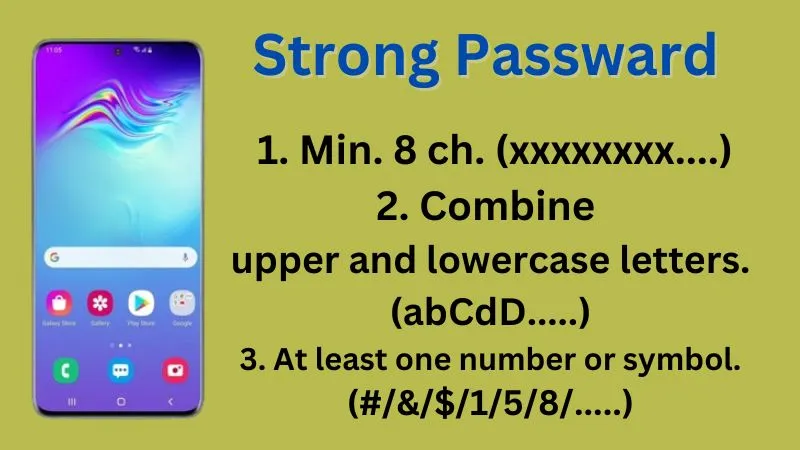
Creating a Strong Password
When creating a new password, ensure it:
- Is at least 8 characters long.
- Includes a mixture of lowercase and uppercase letters, numbers, and special characters.
- Avoids easily guessable information like your name or birthdate.
Enabling Two-Factor Authentication
Two-factor authentication (2FA) always adds an extra layer of security as it requires a second form of verification.
- Set Up 2FA: Go to your account settings and enable two-factor authentication.
- Use a Trusted Device: Ensure you have access to the device used for 2FA.
Regularly Updating Security Settings
Periodically review and update your account security settings to keep your account secure:
- Change Passwords Regularly: You need to Update your passwords once in every few months.
- Review Account Activity: Check for any unusual activity in your account.
How to change your Samsung account password without email?
- If you want to reset your Samsung account password without email, you can do this also.
- Don’t have access to your registered email?, use your registered phone number to reset your password.
- If you cannot access either, contact Samsung Support for further assistance.
Can you remove a Samsung account without a password?
- Removing a Samsung account from a device usually requires the account password.
- If you don’t have the password, reset it first using the “Forgot your ID or password?” option.
- If the account is locked, contact Samsung Support.
Can I unlock Samsung without a password?
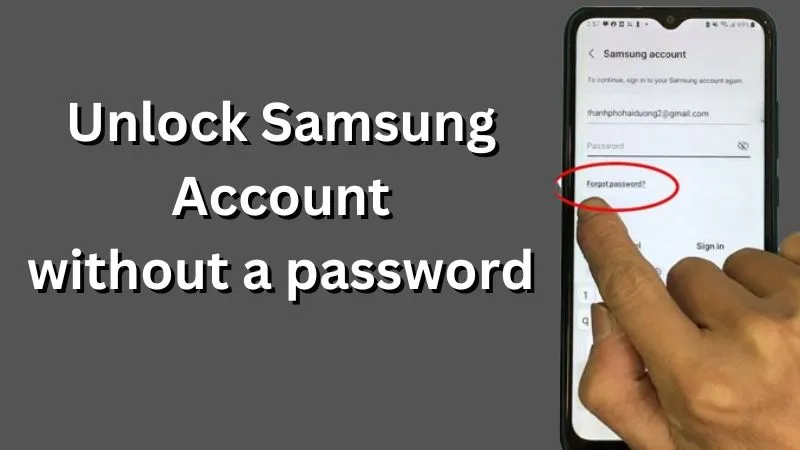
- If you’re referring to a Samsung device, you can use the Find My Mobile service to unlock your device.
- For your Samsung account, you need to reset the password using the recovery options.
How to Recover Samsung ID and password?
- Go to the Samsung account login page.
- Click on “Forgot your ID or password?”
- Select “Find password.”
- Enter your registered phone number or email address.
- Follow the instructions received in your email or phone to reset your password.
How do I get into my Samsung account if I change my phone number?
- Use your registered email address to recover your account by following the “Forgot your ID or password?” process.
- If you cannot access your email, contact Samsung Support to update your account with the new phone number.
What is the master reset code for Samsung?
There isn’t a single universal master reset code for all Samsung devices. Using a code to reset can be tricky because:
- Different codes for different models: Codes can vary depending on your specific Samsung model and software version.
- Codes might not be reliable: Samsung may disable or change these codes over time.
If you need to reset your Samsung device, it’s generally safer and more reliable to use the built-in reset option in the Settings menu. This method is guaranteed to work and avoids any confusion with outdated codes.
How to access the factory reset option through Settings:
- On your Samsung smart device, open the Settings app.
- Scroll down and tap on “General management.”
- Tap on “Reset.”
- Choose “Factory data reset.”
- Review the information and tap “Reset” to confirm.
How to access a Samsung device Without knowing the password?
If you are trying to access a Samsung device and don’t know the password, here are a few steps you can take:
- Check the user manual: Look for any default PIN or password mentioned in the manual.
- Search online: Look up the specific model of your Samsung device to find any default password information.
- Reset the device: For many Samsung devices, performing a factory reset will remove any set passwords or PINs. Be aware that this will also erase all data on the device.
FAQs on How to Reset Samsung Account Password
How long does the reset process take?
The password reset process is typically quick and can be completed in a few minutes, depending on the speed of receiving the verification code.
What if I don’t remember my Samsung ID?
If you don’t remember your Samsung ID, you can recover it. Do this by selecting “Forgot Your ID” on the login page and providing the necessary information as mentioned above, in this article.
Can I reset my password without access to my email?
If you don’t have access to your email, you can use the phone number linked to your account to receive the verification code.
Will factory reset remove the Samsung account?
A factory reset will remove the Samsung account from the device, but it will not delete the account itself.
You will need to enter the account credentials to set up the device again after the reset.
What is the default password for Samsung?
Samsung devices do not have a universal default password. However, some Samsung devices (such as phones, tablets, and TVs) may have factory default PINs or passwords, often set to simple combinations like “0000,” “1234,” or “1111.”
Conclusion
By the time you have learned how to reset Samsung account password easily. This process can be done through the Samsung website, account app, or device settings. Ensuring you have the required information and a stable internet connection is crucial for a smooth reset.
Final Security Tips
- Regularly update your password and security settings.
- Enable two-factor authentication for added security.
- Keep your account information safe and confidential.
To safeguard your private data and guarantee easy access to Samsung services, you must keep your Samsung account secure. Make sure to be proactive and watchful when it comes to account security to avoid any problems.