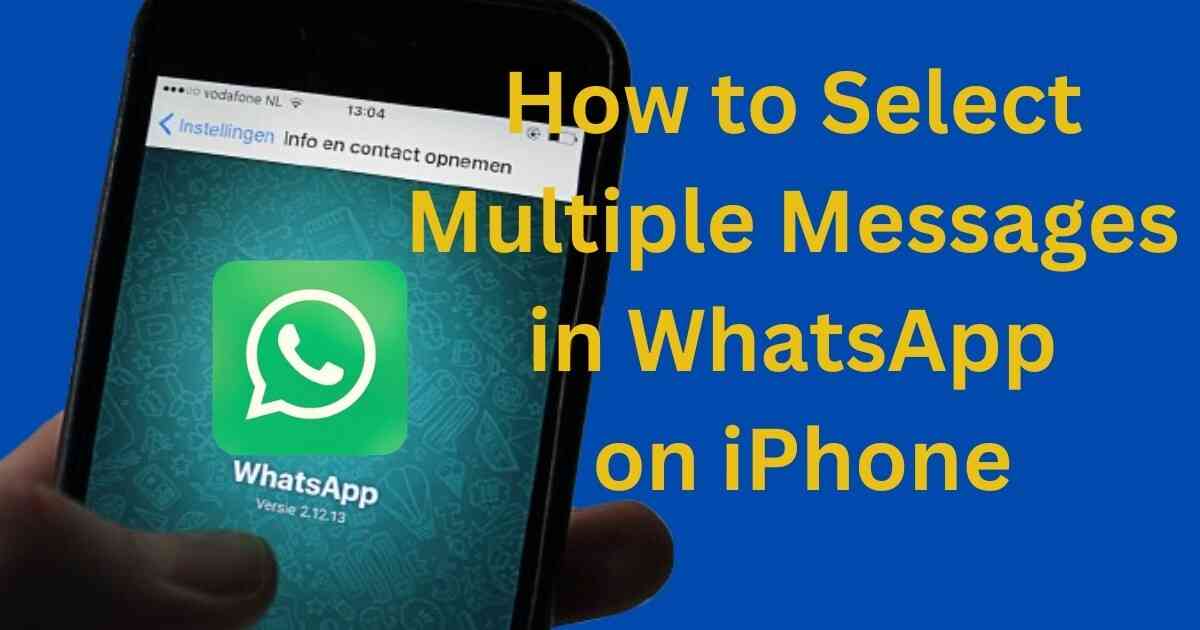WhatsApp is a widely used messaging app today. We need to stay in touch with friends, family, and colleagues. Among its many features, the ability to select multiple messages at once is incredibly useful. Whether you’re trying to delete old chats, forward important information, or save memorable conversations, knowing how to select multiple messages in WhatsApp on an iPhone can save you a lot of time and effort. In this guide, we will see how to select multiple messages in WhatsApp iPhone step by step. Also, we will answer some very relevant frequently asked questions. This will give you maximum benefits the most of this handy feature.
Why Do We Need to Select Multiple Messages?
Selecting multiple messages is handy for various reasons:
- Convenience: Manage several messages at once, rather than individually.
- Efficiency: Quickly clear out unwanted messages, saving time.
- Organization: Star important messages in bulk for easy reference later.
What Are the Prerequisites For Selecting Multiple Messages?
Before you start, ensure you have:
- The latest version of WhatsApp is installed.
- An iPhone running iOS 12 or later.
How to Select Multiple Messages in WhatsApp iPhone? Step-by-Step Guide
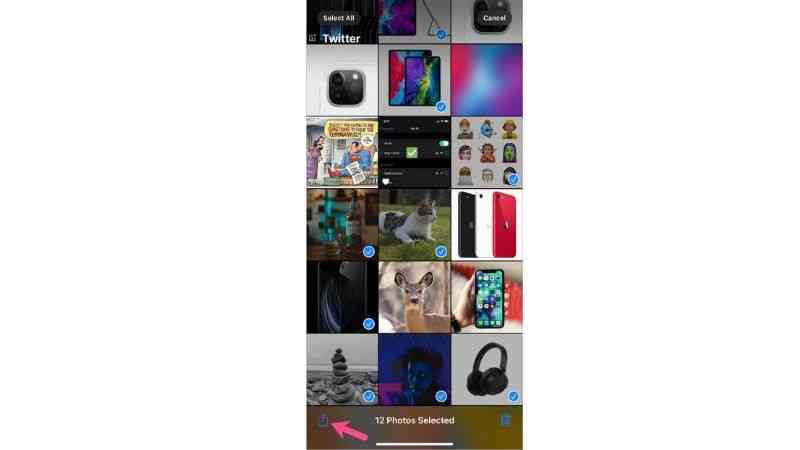
Step 1: Open WhatsApp
Launch the WhatsApp app from your home screen or app library.
Step 2: Navigate to the Chat
Go to the chat where you want to select multiple messages. It could be your chat or a group conversation.
Step 3: Long Press on a Message
Find the first message you want to select and long press on it. This action will highlight the message and bring up additional options.
Step 4: Tap on Other Messages
After selecting the first message, simply tap on other messages you wish to include in the selection. Each tapped message will be highlighted.
Step 5: Options After Selecting
Once you’ve selected the messages, you’ll see a menu at the bottom or top of the screen with options such as:
- Forward: Send the selected messages to another chat.
- Delete: Remove the selected messages.
- Star: Mark important messages for quick access.
- Archive: Move the conversation to the archived chats.
Can You Do By Using the Multiple Selection Feature?
Forwarding Messages
Select the messages you want to forward, then tap the forward icon (usually a right-pointing arrow) to choose the recipient chat.
Deleting Messages
Select the messages you wish to delete and tap the trash can icon. Confirm your action, and the messages will be deleted.
Starring Messages
Tap the star icon to mark the selected messages as important. These messages can be very quickly accessed from the Starred Messages section.
Archiving Conversations
After selecting messages, tap the archive icon to move the entire conversation to your archived chats, helping you declutter your main chat list.
How to Manage Messages Efficiently?
- Organizing Starred Messages: Regularly review and organize your starred messages to keep track of important information.
- Archiving Old Chats: Archive chats that are no longer active to keep your main chat list clean and focused.
Common Issues and Troubleshooting Related to Selecting Multiple Messages
Unable to Select Multiple Messages?
Ensure your WhatsApp is up to date. After updating WhatsApp, if the problem is not solved, restart your iPhone or reinstall the app.
WhatsApp Crashes During Selection?
This could be due to a software glitch. Try to close and reopen the app, or check if there are any available updates.
Alternative Methods to the Selection of Multiple Messages on iPhone
Using WhatsApp Web for Selection
WhatsApp Web also allows you to select multiple messages, which can be more convenient when working from a computer.
Third-Party Apps
While not commonly recommended due to privacy concerns, some third-party apps might offer enhanced message management features. Always use caution with these.
Security and Privacy Considerations
When you are going to manage your messages, remember that WhatsApp messages are end-to-end encrypted. This assures you that your data remains private. However, you should always be very cautious when sharing personal information.
How to copy multiple messages on WhatsApp iPhone?
Forward Multiple Messages:
- Open the chat containing the messages.
- Tap and hold a message when you want to select it.
- Tap on additional messages (up to 5 at a time) to select them.
- Tap the “Forward” arrow.
- Choose a contact or group to forward to (you can discard this later).
- In the forwarding screen, tap “Cancel.”
- The messages will be copied individually to your clipboard. Paste them one by one where needed.
How do you delete multiple messages on WhatsApp iPhone?
Deleting Multiple Messages on WhatsApp iPhone:
Open the chat with the messages you want to delete.
Tap and hold your target message to select it.
Tap additional messages to select them (up to 500 at a time).
Tap the “Delete” icon (trash can).
Depending on your preference, choose any one from “Delete for Everyone” or “Delete for Me”.
How to select any text in WhatsApp on iPhone?
Selecting Text in WhatsApp on iPhone:
- Open the chat containing the message.
- Tap and hold the message containing the text you want to select.
- Drag the grab points to select the desired text portion.
Related article you may like to know How to Select All Contacts in iPhone.
How to select multiple files in WhatsApp iPhone?
Selecting Multiple Files (Photos or Videos) in WhatsApp iPhone:
- Open the chat containing the files.
- To open the media preview, tap on a photo or video.
- In the multiple circles icon, tap the “Select” button in the bottom left corner.
- To select additional photos and videos, tap on them and select. (up to items 30 at a time).
What is the limit of Delete messages on WhatsApp?
Limit of Deleting Messages on WhatsApp:
- Anytime, you can delete messages for yourself (“Delete for Me”).
- For “Delete for Everyone,” there’s a limited window (around 1 hour, 8 minutes after sending, depending on recipient’s phone settings). After that, deletion isn’t guaranteed.
How do you send multiple messages at once on WhatsApp?
Sending Multiple Messages at Once on WhatsApp (iOS limitation):
At present, we do not have any options for scheduling messages or composing them in advance. You can send only one message at a time.
How to copy and paste messages on WhatsApp iPhone
Copying and Pasting Messages on WhatsApp iPhone:
- Follow the instructions for selecting text above.
- Tap “Copy.”
- Open the chat or app where you want to paste the text.
- Tap and hold in the text field.
- Tap “Paste.”
Conclusion
Simply by learning how to select multiple messages in WhatsApp on iPhone can streamline your chat management process. It makes many things such as organizing, deleting, or forwarding messages in bulk easier. Keep your WhatsApp up to date and follow these steps to make the most out of this feature.
FAQs on How to Select Multiple Messages in WhatsApp on iPhone
Can I select multiple messages across different chats?
No, you can only select multiple messages within the same chat. If you need to manage messages from different chats, you will need to handle each chat separately.
How do I deselect a message if I selected it by mistake?
If you select a message by mistake, simply tap on it again to deselect it. The highlight will disappear, indicating that it is no longer selected.
Can I select and delete multiple messages at once?
Yes, once you’ve selected the messages you want to delete, tap the trash can icon at the bottom of the screen to delete them all at once.
Is it possible to forward multiple messages to different chats?
Absolutely! After selecting the messages, tap the forward icon (an arrow pointing to the right) and choose the chat where you want to forward the messages.
How do I select all messages in a chat?
WhatsApp doesn’t currently offer a “select all” option for messages in a chat. You will need to select each message manually.
Can I star multiple messages at once?
Yes, after selecting the messages you want to star, tap the star icon at the bottom of the screen to mark them as important.
Can I select multiple messages in group chats?
Yes, the process is the same as in individual chats.
What happens if I delete selected messages?
The messages are permanently removed from your chat history and cannot be recovered.
How to recover mistakenly deleted messages?
You can restore messages from your most recent backup if you have backups enabled in WhatsApp settings.
Can I select and export messages?
Yes, you can select messages and use the export feature to save them as a text file.
How to select all messages in a chat?
WhatsApp does not currently offer a “select all” feature for messages in a chat.