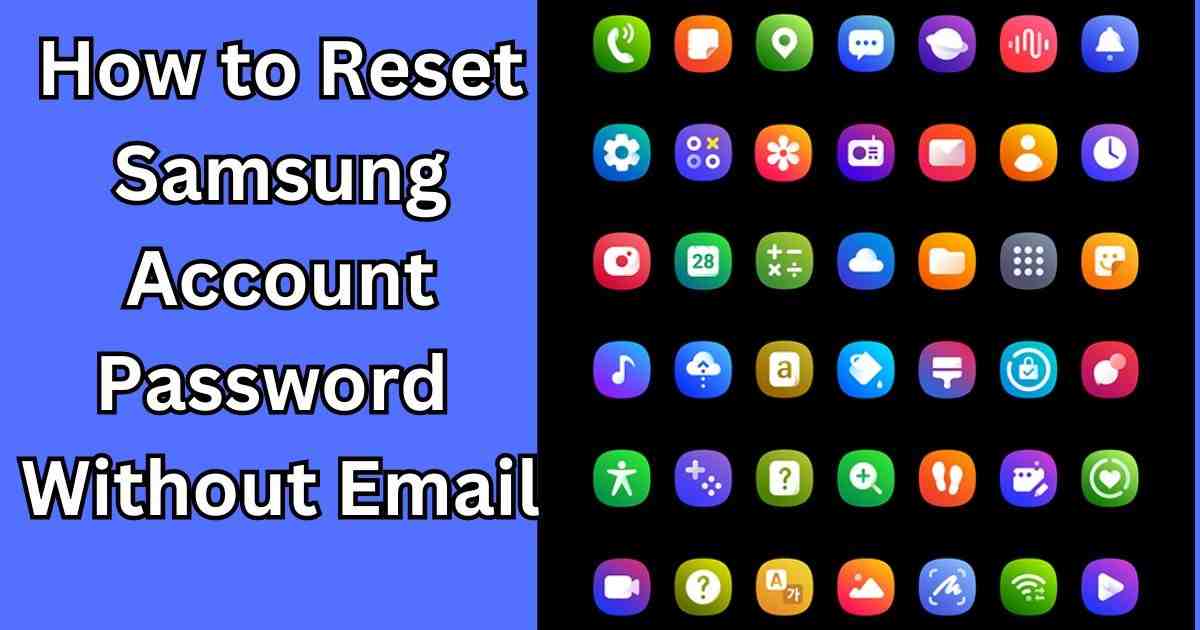Ever found yourself locked out of your Samsung account with no access to your email? It’s a common and disappointing problem, especially when you depend on your Samsung account for various services and apps. But don’t worry, you are not alone. There are several ways. Here we will discuss some of them from where you will come to know how to reset Samsung account password without email in a few simple steps. In this guide, we will show you everything you need to know to get back access to your Samsung account quickly and securely.
Understanding Samsung Account and Its Importance
A Samsung account is more than just a login ID; it’s a gateway to a host of services like Samsung Cloud, Find My Mobile and Samsung Pay. With such integrated features, keeping your account secure and accessible is very important. Your Samsung account holds personal data, settings, and preferences. It is essential to know that you can always recover your password, even without the access to your email.
Why do you Need to Reset Your Samsung Account Passward?
Several situations might require you to reset your Samsung account password. Perhaps you’ve forgotten your password, lost access to your email, or have security concerns. Whatever the reason, knowing alternative methods for password recovery can save you a lot of hassle.
Alternative Methods for Samsung Account Password Recovery
When you can’t use your email for password recovery, Samsung offers other methods like using your phone number, answering security questions, or using their account recovery page. These alternatives show that you can still regain access of your account without the help of your email.
Resetting Samsung Account Password Using Phone Number
One of the most straightforward methods is using your phone number. Here’s a step-by-step guide to reset Samsung account Passward::
- Go to the Samsung account login page.
- Click on “Forgot your ID or password?”
- Select “Find password” and then enter your Samsung account ID.
- Choose the “Phone number” option.
- Enter your registered phone number to Samsung account and click “Send”.
- You’ll receive a verification code via SMS. Enter this code on the website.
- Follow the prompts to reset your password.
Tips on How to Reset Samsung Account Password Without Email
- Ensure your phone number is updated in your account settings.
- Check for the SMS code immediately to avoid expiration.
Security Questions for Account Recovery
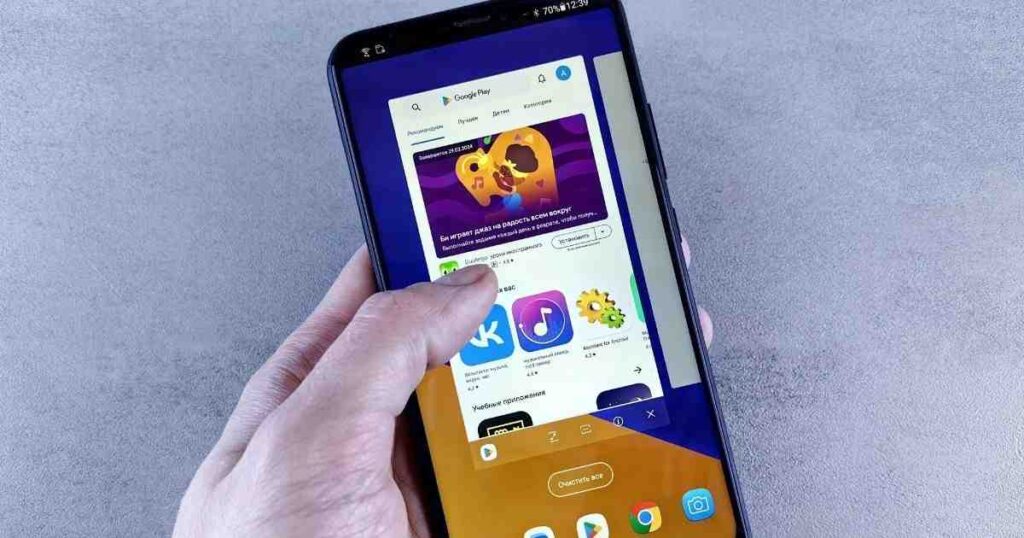
Security questions are another effective method. If you’ve set them up, they can be a lifesaver. Here’s how they work:
- On the Samsung account login page, select “Forgot your ID or password?”
- Click on “Find password” and enter your Samsung ID.
- Choose the “Security questions” option.
- Answer the pre-set security questions correctly.
- Follow the prompts to reset your password.
Utilizing Samsung Account Recovery Page
The Samsung account recovery page is a versatile tool for recovering access. Here’s how to use it:
- Visit the Samsung account recovery page.
- Enter your Samsung ID.
- Select “Find password”.
- Choose either phone number or security questions for verification.
- Follow the steps which have been provided to reset your password.
Contacting Samsung Support
If you’re still having trouble, contacting Samsung Support is a reliable option. Here’s when and how to contact Samsung Support:
- When to Reach Out: If all other methods fail or if you suspect your account has been compromised.
- Information to Provide: Be ready with your Samsung ID, any recovery options you’ve tried, and proof of identity.
Using Samsung Find My Mobile Service
Samsung’s Find My Mobile service isn’t just for locating your devices; it can also help reset your password. Here’s a brief overview:
- Log in to Find My Mobile using your Samsung ID.
- Select your device from the list.
- Use the “Unlock” feature to reset your Samsung account password.
Updating Account Recovery Options
Prevent future issues by keeping your recovery options updated:
- Regularly update your phone number and security questions.
- Use a secure and accessible email address for recovery.
Preventive Measures to Avoid Future Issues
Stay ahead of password problems with these tips:
- Strong Password Practices: Use a passward of mixture of letters, numbers, and symbols.
- Regular Updates: Change your password periodically and update your recovery information.
Common Mistakes to Avoid During Password Recovery
Avoid these common pitfalls:
- Incorrect Information Entry: Double-check all entries.
- Ignoring Security Protocols: Follow all security steps carefully.
Troubleshooting Password Reset Issues
If you encounter issues, here’s what to do:
- Verify your identity with Samsung by providing necessary details.
- Double-check your recovery options for accuracy.
- Contact Samsung Support if you’re still locked out.
Will factory reset remove Samsung account?
A factory reset will not remove your Samsung account. It will erase all data and settings on the device, but your Samsung account will still be associated with the device. To completely remove a Samsung account from your phone, you must do the following before the factory reset:
- Go to Settings.
- Tap on Accounts and Backup.
- Select Accounts.
- Tap on your Samsung account.
- Tap on Remove Account and confirm your choice.
How do I unlock my Android phone if I forgot my PIN and Google account?
If you forgot your PIN and Google account on your Android smart phone, you can try the following methods:
- Use the Google Find My Device service:
- Go to the Find My Device website.
- Log in with your Google account.
- Select your locked device and then choose the “Lock” option.
- Set a new temporary password and use it to unlock your phone.
- Perform a factory reset:
- Turn off your phone.
- Press and hold the Volume Up button and the Power button simultaneously until the recovery menu appears.
- Use the Volume buttons of your smart phone to navigate to “Wipe data/factory reset”. Now press the Power button of phone to select it.
- Confirm the reset by selecting “Yes”.
Remember, performing a factory reset will erase all data on your smart phone.
Conclusion
I hope that going through this content on how to reset samsung account password without email, you will be able to solve your problems. You can easily regain control of your account by utilizing alternative methods such as your phone number, security questions, or the Find My Mobile service. Keeping your recovery options up-to-date and always using good password hygiene are very important steps to prevent future problems. Remember, Samsung Support is always there to assist you if you run into any trouble. Stay secure and keep your digital life problem-free!
You may also like how to reset Samsung tablet without password.
FAQs
What if I don’t have access to my phone number? If you don’t have access to your phone number, try using security questions or contact Samsung Support for further assistance.
Can I reset my password through the Samsung app? Yes, you can reset your password through the Samsung Members app or the Samsung account settings on your device.
How long does the password reset process take? The process is usually quick, taking just a few minutes if you have access to your recovery options.
What should I do immediately, if I suspect my account is hacked? Immediately reset your password and update your security information. Contact Samsung Support for further assistance.
Is it possible to recover an old Samsung account? Yes, as long as you have the necessary recovery information or can verify your identity with Samsung.